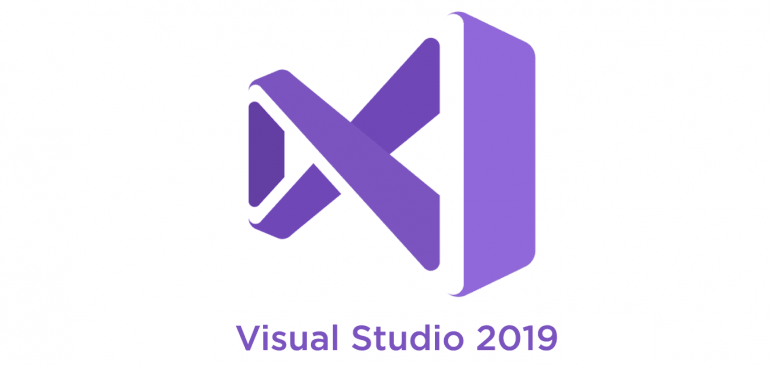
Here’s just a very quick guide for creating a Microsoft Visual Studio 2019 network/package install
The first thing you need to do is to download the install bootstrapper that you want (Enterprise or Professional):
| Visual Studio Community | vs_community.exe |
| Visual Studio Professional | vs_professional.exe |
| Visual Studio Enterprise | vs_enterprise.exe |
You’ll notice that if you don’t use any parameters you’ll download a complete source of Visual Studio 2019. This means at least 35GB of source files, and I doubt you need that, so, to download exactly what you need and get a much lighter install source, follow these steps:
- You can download only the components you need and the language you need
- To determine the components and language IDs (this may vary between SKUs) visit this webpages:
Workload or Components IDs
Language IDs - Now that you have all you need, just run the command-line below. In this example I’m creating an offline installer for Visual Studio 2019 Enterprise that includes:
- Visual Studio Core Files
- Managed Desktop components (for C# developing for example)
- Recommend components (a Microsoft recommended files based on components id)
Command-line
vs_enterprise__2022417084.1542710334.exe --layout C:\Temp\MSVisualStudioEnterprise2019 --add Microsoft.VisualStudio.Workload.ManagedDesktop --includeRecommended --lang en-US - Now that you have all files, just run the following command line for silent install:
vs_setup.exe --quiet --wait --nocache --noweb --norestart

No comments:
Post a Comment