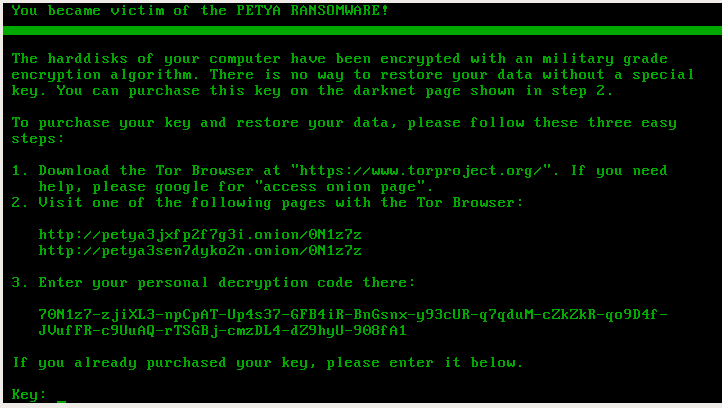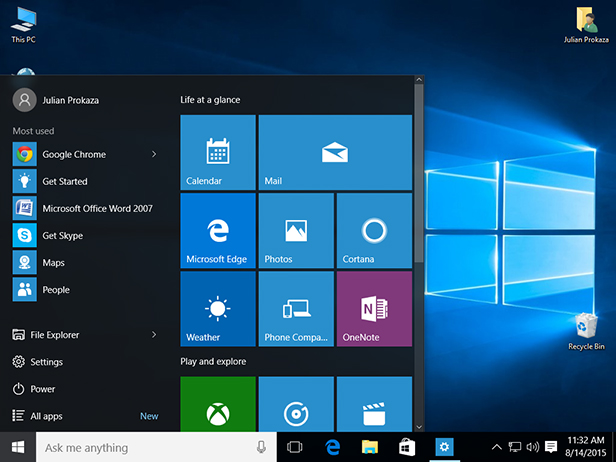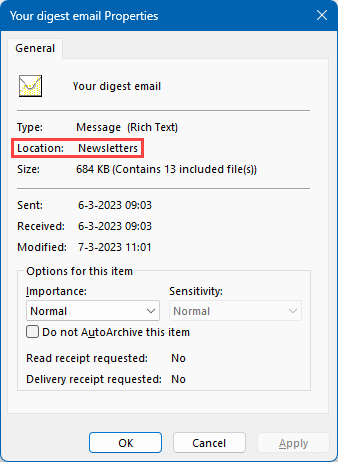Today, after adding Windows 10 v1703 Cumulative Update June 2017 (KB4022716) to my base image, it was time to test the image deployment.
Don’t understanding why, all my installations got stuck at 20%…for hours!
After thinking a little bit about this, I took a quick look to BDD.log and there was a really strange thing.
The log add a lot of lines similar to this one:
Add package {7fe1f303-a528-4154-904b-ee10f4d79068} ZTIPatches 29.7.2012 23:06:09 0 (0x0000)
Basically, a lot of updates/hotfixes were installing and then…the issue!
This may be a “beginner mistake” but what was happening was as simple as this:
I use the same MDT Deployment Share for my other base images.
To save me some time, I’ve copied my Windows 7 x64 task sequence and completely forgot to change my Selection Profile from “Windows 7 Hotfixes” to “Windows 10 Hotfixes” and…well…basically I was applying all my Windows 7 x64 hotfixes to my Windows 10 x64 installation..

So, this in not a bug or something like that but just a simple mistake that took me some time to solve.
Hope this save other some time!