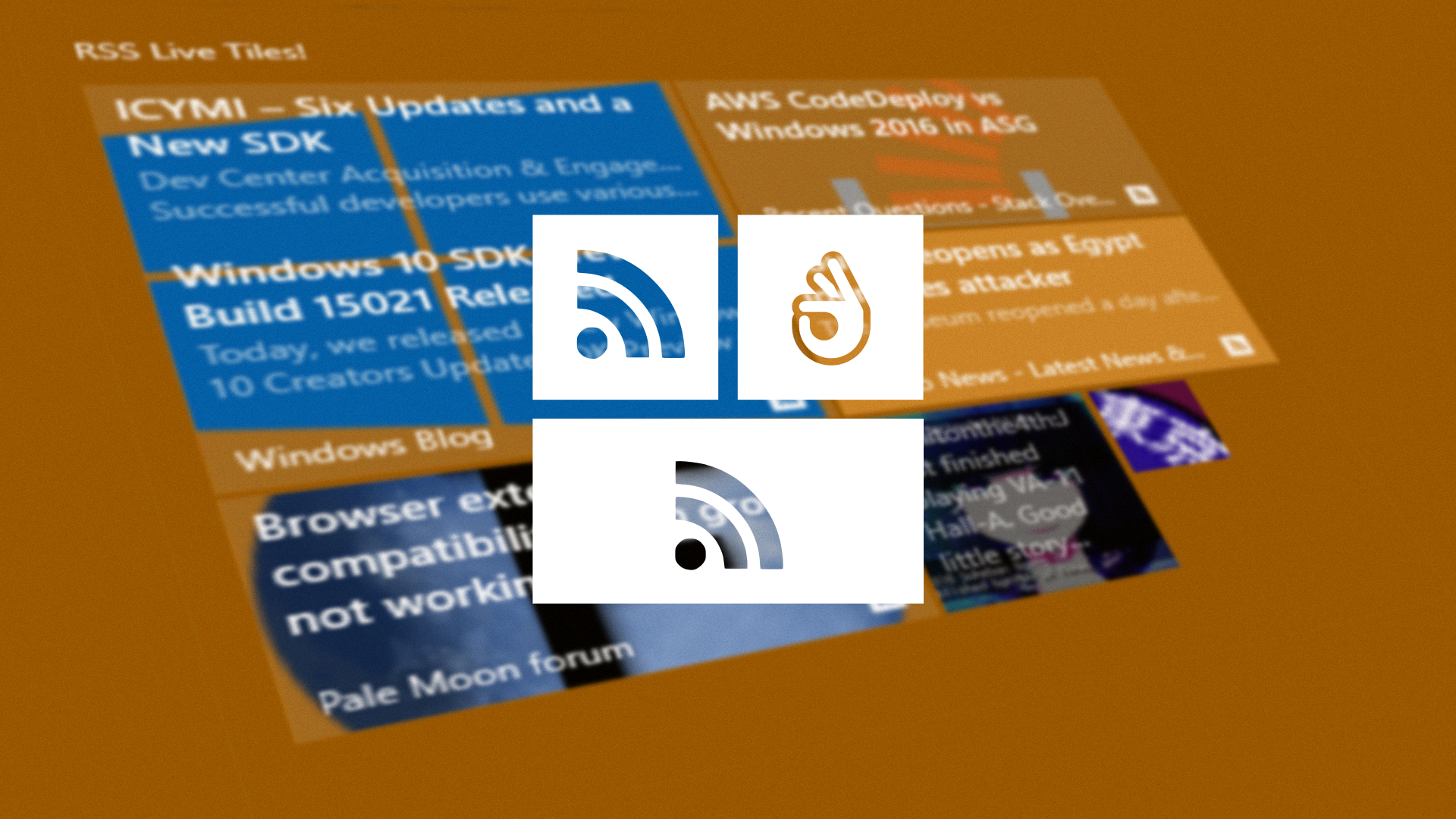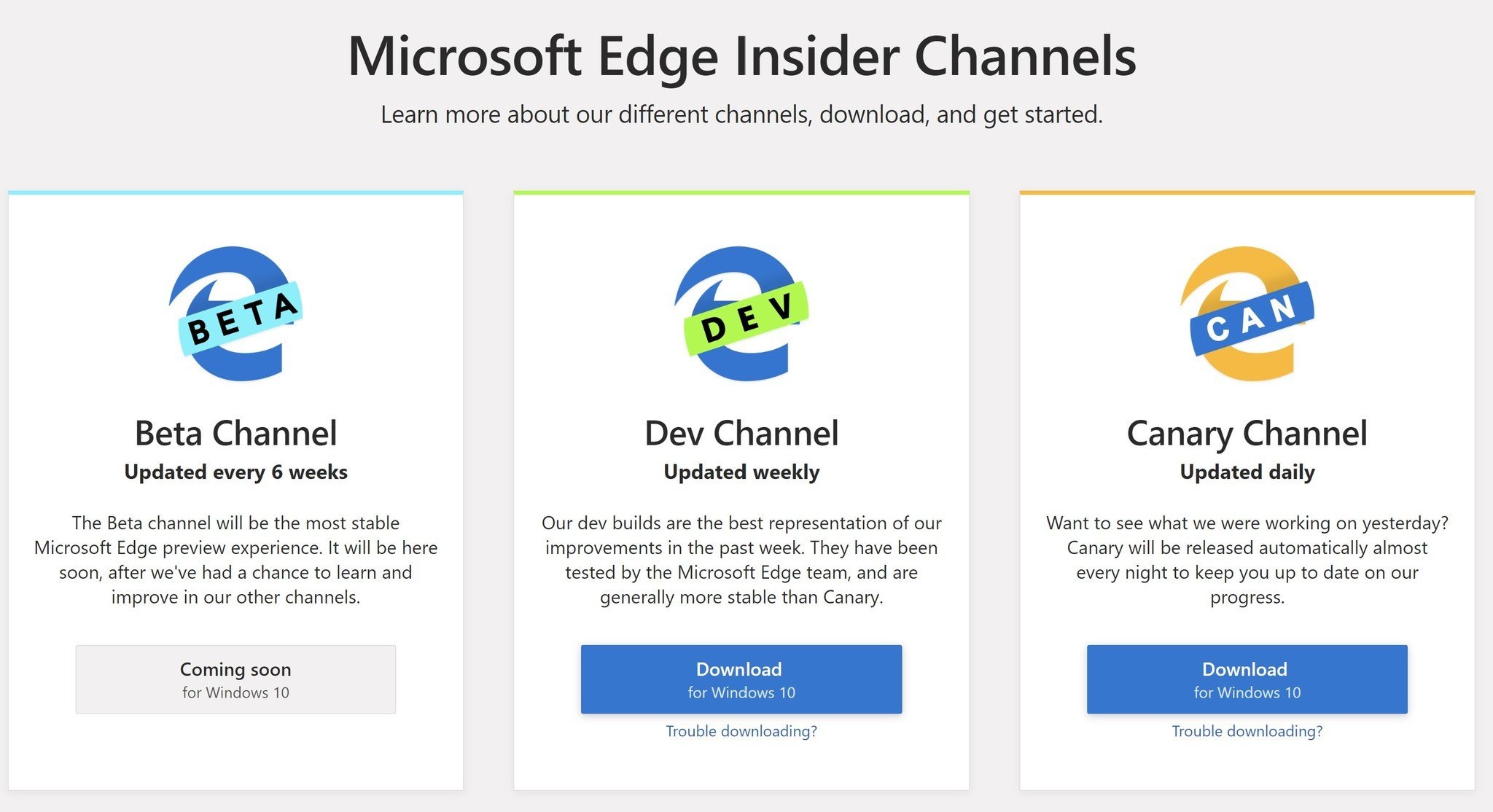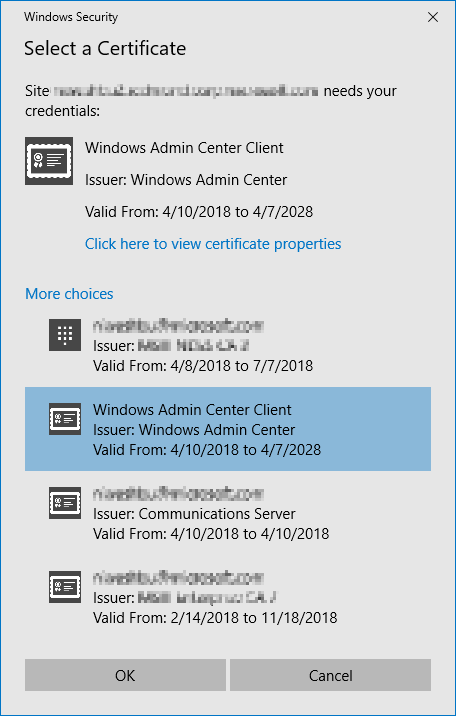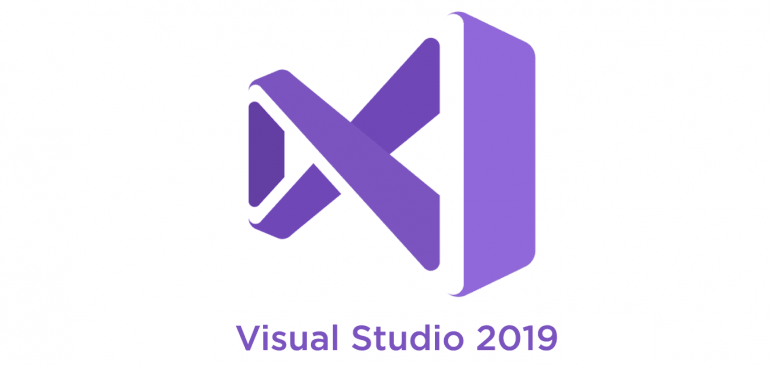With more and more enterprises embracing digitalization and also the Microsoft Cloud solutions, there’s a nice add-on to Microsoft 365 subscriptions (or if you’re using E5 tier) called Windows Defender Advanced Threat Protection or WDATP.
WDATP is a unified, cloud based platform for, preventative protection, post breach detection, automated investigation and response.
You can read a little bit more about it here:
Microsoft 365 - Windows Defender Advanced Threat Protection – Overview
But this post is about what you need to do to implement it in your organization.
Below are direct links to Microsoft documentation that helps to easily implement and troubleshoot WDATP:
WDATP - Onboard Windows 10 machine
WDATP - Run a detection test on a newly onboarded Windows Defender ATP machine
WDATP - Configure machine proxy and Internet connectivity settings
WDATP - Enable access to Windows Defender ATP service URLs in the proxy server
WDATP - Troubleshoot Windows Defender Advanced Threat Protection onboarding issues