
Today cloud computing it’s not that possible future way of getting things done. Cloud computing it’s nowadays something that a lot of times we use almost without noticing that. We use it by checking our e-mail, when viewing family pictures on Facebook, at work when we share a excel file on our Sharepoint and a lot more.
Maybe one of the last “features” of cloud computing that still needs a little push, specially on enterprises, it’s a cloud based operating system like Microsoft Windows Azure for example.
I think that Microsoft was not at the top line for a long time but this time they woke up on time and are now getting to the top and it’s now discussing the first place with Google.
After a huge revolution with Windows Live Services (special focus to Hotmail) they’ve launched a first version of SkyDrive, a solution that looked a lot to a previous thing called Live Mesh, and put the cloud services as an internal top priority.
This year Microsoft launched the new Microsoft SkyDrive. With Windows 8 coming soon and a lot of cloud based services directly embedded with it, this new SkyDrive it’s really the next step on a technological world without devices barriers.
I believe that this new era that’s knocking our doors it’s Bill Gate’s, and Steve Jobs, vision about the future of IT.
A future without barriers, where we can get access to information anytime and anywhere. Where the important it’s the “magic of software development” and not the device used to get to it.
Now…Let’s finally get going to the new Microsoft SkyDrive.
SkyDrive has now passed from a concept or something that we could access by going to a website, for some kind of installed “agent” that makes really easy the access the information that we have on our “private cloud”.
The top 3 features or concepts are:
- Syncing
The machines with the SkyDrive “agent” installed, we can get them all synced and have automatic access to the latest version of your files wherever you are, whatever device you’re using, including a PC or a MAC. - File Sharing
It’s possible to share photos or even large files with anyone and all they need it’s a browser and and internet connection. - Mobile Access
All photos and files in the SkyDrive folder are automatically available on your phone installing an app or simply using the phone’s browser.
You can fine more info about the present and future of Microsoft’s SkyDrive at:
Microsoft's SkyDrive Home
The Windows Blog - SkyDrive - designing personal cloud storage for billions of people

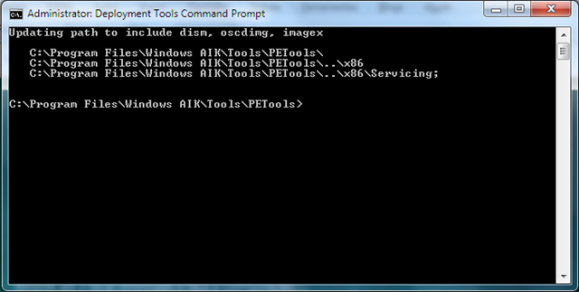



.jpg)