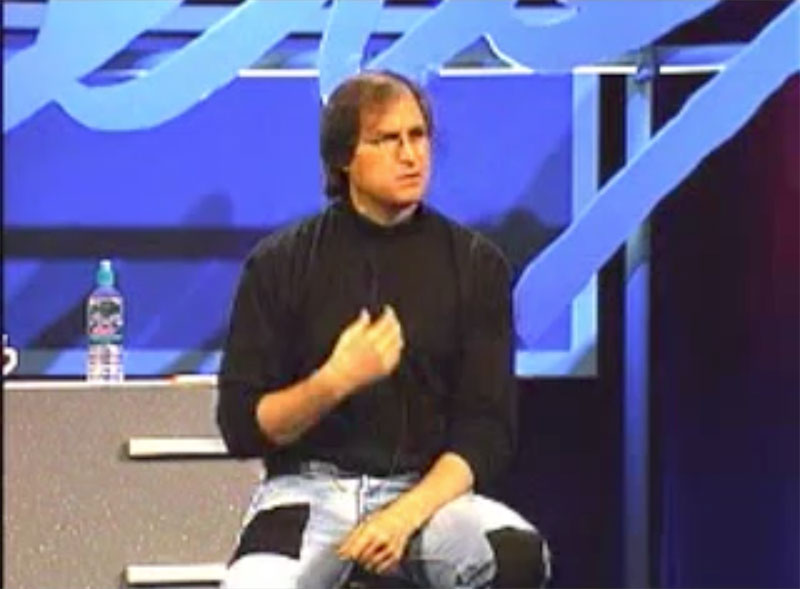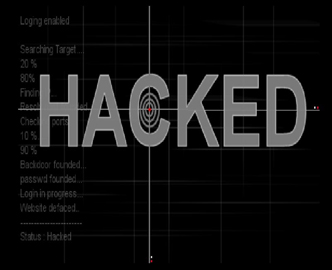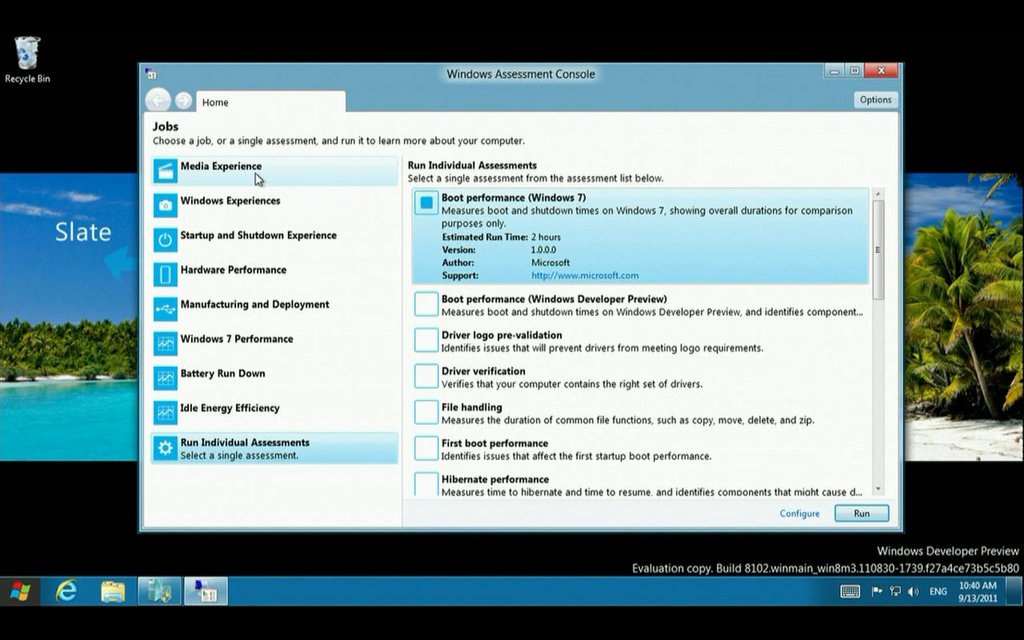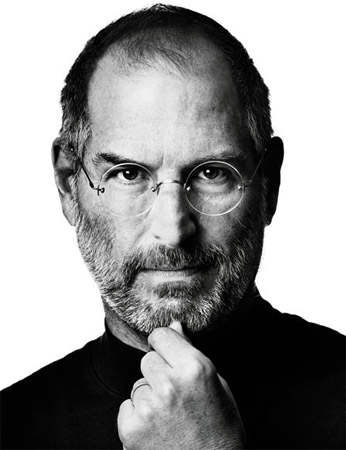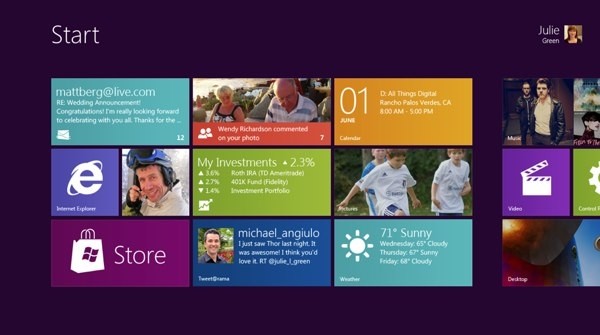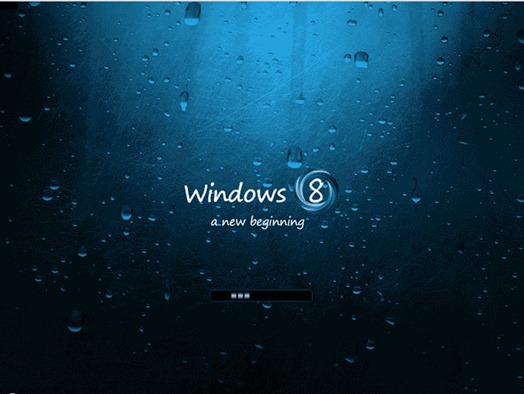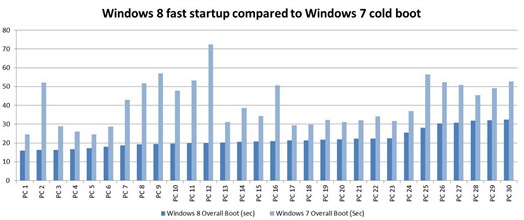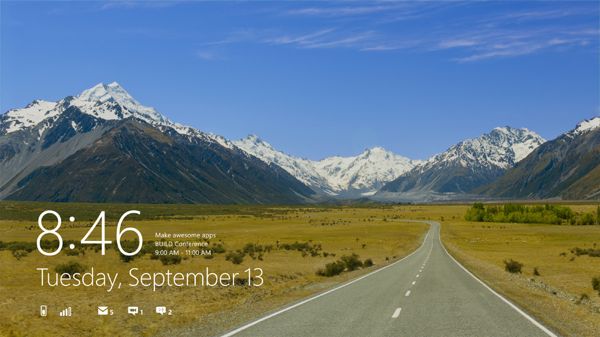Time saving shortcuts for Windows

I must admit that I’m a little bit fan of everything that could help me increase my work speed so this kind of tips are great for me.
Also, knowing how to create shortcuts to access Windows features can help system administrators to access to some options that are not available through GUI for a standard user.
I would like to refer that this article was based on tips from the website TechRadar.com
So with no more delays, here they are:
Applets and Applications
shell:AddNewProgramsFolder
Open the Control Panel "Install a program from the network" applet
Applies to: Vista, 7, 8
shell:Administrative Tools
Displays shortcuts to the applets in your Control Panel\Administrative Tools folder (if any)
Applies to: XP, Vista, 7, 8
shell:ChangeRemoveProgramsFolder
Open the Control Panel "Uninstall or change a program" applet
Applies to: Vista, 7, 8
shell:Common Administrative Tools
Displays shortcuts to the Public applets in your Control Panel\Administrative Tools folder
Applies to: XP, Vista, 7, 8
shell:ConnectionsFolder
Open the list of Network Connections
Applies to: Vista, 7, 8
shell:ControlPanelFolder
Displays Control Panel
Applies to: Vista, 7, 8
shell:Default Gadgets
Open the default Sidebar Gadgets folder
Applies to: Vista, 7, 8
shell:Gadgets
Open the user folder of downloaded Sidebar Gadgets
Applies to: Vista, 7, 8
shell:Immersive Application Shortcuts
Displays shortcuts to the apps on your Metro screen (not regular shortcuts, but still interesting to explore)
Applies to: 8
shell:ProgramFiles
Open the Program Files folder
Applies to: XP, Vista, 7, 8
shell:ProgramFilesX86
Displays 32-bit programs stored on 64-bit Windows, or the \Program Files folder on 32-bit Windows
Applies to: Vista, 7, 8
shell:ProgramFilesCommon
Open the Program Files\Common Files folder
Applies to: : : Vista, 7, 8
shell:ProgramFilesCommonX86
Open the Common Files for 32-bit programs stored on 64-bit Windows, or the Program Files\Common Files folder on 32-bit Windows
Applies to: Vista, 7, 8
shell:SearchHomeFolder
Open the Windows Search tool
Applies to: : : Vista, 7, 8
Internet Explorer
shell:Cache
Open the Temporary Internet Files folder
Applies to: XP, Vista, 7, 8
shell:Cookies
Open the Internet Explorer Cookies folder
Applies to: : : XP, Vista, 7, 8
shell:Favorites
Open the Internet Explorer Favorites folder
Applies to: : : XP, Vista, 7, 8
shell:InternetFolder
Launches Internet Explorer
Applies to: XP, Vista, 7, 8
Multimedia
shell:My Music
Open the user Music folder
Applies to: XP, Vista, 7, 8
shell:CommonMusic
Open the Public Music folder
Applies to: XP, Vista, 7, 8
shell:SampleMusic
Open the Sample Music folder
Applies to: Vista, 7, 8
shell:My Pictures
Open the user Pictures folder
Applies to: XP, Vista, 7, 8
shell:CommonPictures
Open the Public Pictures folder
Applies to: XP, Vista, 7, 8
shell:SamplePictures
Open the Sample Pictures folder
Applies to: Vista, 7, 8
shell:SamplePlaylists
Open the Sample Playlists folder
Applies to: Vista
shell:Original Images
Open the folder containing the original versions of images tweaked by Windows Photo Gallery, if installed
Applies to: XP, Vista, 7, 8
shell:PhotoAlbums
Open the user Pictures\Slide Shows folder (if present)
Applies to: Vista, 7, 8
shell:Podcasts
Open the user Podcasts folder (if Zune is installed)
Applies to: XP, Vista, 7, 8
shell:My Video
Open the user Videos folder
Applies to: XP, Vista, 7, 8
shell:CommonVideo
Open the Public Video folder
Applies to: XP, Vista, 7, 8
shell:SampleVideos
Open the Sample Videos folder
Applies to: Vista, 7, 8
System Folders
shell:AppUpdatesFolder
Displays installed Windows Updates
Applies to: Vista, 7, 8
shell:Common AppData
Open the Public Application Data folder
Applies to: XP, Vista, 7, 8
shell:Common Desktop
Open the Public Desktop
Applies to: XP, Vista, 7, 8
shell:Common Documents
Open the Public Documents folder
Applies to: XP, Vista, 7, 8
shell:CommonDownloads
Open the Public Downloads folder
Applies to: XP, Vista, 7, 8
shell:Common Programs
Open the Public Start Menu Programs folder
Applies to: XP, Vista, 7, 8
shell:CommonRingtones
Open the Public ringtones folder. This should contain some sample files - take a look.
Applies to: 7, 8
shell:Common Start Menu
Open the Public Start Menu folder
Applies to: XP, Vista, 7, 8
shell:Common Startup
Open the Public Startup folder
Applies to: XP, Vista, 7, 8
shell:Common Templates
Open the Public Templates folder
Applies to: XP, Vista, 7, 8
shell:Fonts
Open the Fonts folder
Applies to: XP, Vista, 7, 8
shell:Games
Open the Games folder
Applies to: Vista, 7, 8
shell:HomeGroupFolder
Open the HomeGroup folder
Applies to: 7, 8
shell:HomeGroupCurrentUserFolder
Open the HomeGroup folder for the currently logged-on user (will disappear immediately if you don't have a homegroup)
Applies to: 8
shell:MyComputerFolder
Open the Computer folder
Applies to: Vista, 7, 8
shell:OEM Links
Displays links provided by your PC manufacturer (if any)
Applies to: XP, Vista, 7
shell:NetworkPlacesFolder
Open the Network Places folder
Applies to: Vista, 7, 8
shell:PrintersFolder
Open the Printers folder
Applies to: XP, Vista, 7, 8
shell:Public
Open the Users\Public folder for quick access to public Music, Downloads, Pictures and more
Applies to: Vista, 7, 8
shell:PublicGameTasks
Open the Public Game Explorer folder
Applies to: Vista, 7, 8
shell:ResourceDir
Open the Windows Resources folder (themes are stored here)
Applies to: XP, Vista, 7, 8
shell:RecycleBinFolder
Open the Recycle Bin
Applies to: XP, Vista, 7, 8
shell:System
Open the Windows System folder
Applies to: Vista, 7, 8
shell:Systemx86
Open the Windows System folder for 32-bit files on 64-bit Windows, or \Windows\System32 on 32-bit Windows
Applies to: Vista, 8
shell:UserProfiles
Open the folder holding all user profiles
Applies to: Vista, 7, 8
shell:Windows
Open the Windows installation folder (usually \Windows)
Applies to: XP, Vista, 7, 8
shell:AppData
Open the user Application Data folder
Applies to: XP, Vista, 7, 8
shell:CD Burning
Open the folder where files are stored before being burned to disc
Applies to: XP, Vista, 7, 8
shell:Contacts
Open the user Windows Contacts folder
Applies to: Vista, 7, 8
shell:CredentialManager
Open the user Credentials folder
Applies to: Vista, 7, 8
shell:Cryptokeys
Open the user encryption keys folder
Applies to: Vista, 7, 8
shell:CSCFolder
Open the Client Side Cache Offline Files folder, if supported
Applies to: XP, Vista, 7
shell:Desktop
Open the user desktop folder
Applies to: XP, Vista, 7, 8
shell:Downloads
Open the user downloads folder
Applies to: Vista, 7, 8
shell:DpAPIKeys
Opens the users AppData\Roaming\Microsoft\Protect folder
Applies to: Vista, 7, 8
shell:GameTasks
Open the user Game Explorer folder
Applies to: Vista, 7, 8
shell:History
Open the user History folder
Applies to: XP, Vista, 7, 8
shell:ImplicitAppShortcuts
Open the hidden ImplicitAppShortcuts folder
Applies to: 7, 8
shell:Links
Open the user Links folder
Applies to: Vista, 7, 8
shell:Local AppData
Open the user Application Data folder
Applies to: XP, Vista, 7, 8
shell:NetHood
Open the user Network Places folder
Applies to: XP, Vista, 7, 8
shell:Personal
Open the user Documents folder
Applies to: XP, Vista, 7, 8
shell:Playlists
Open the user \Music\Playlists folder
Applies to: Vista, 7
shell:PrintHood
Open the user printer shortcuts folder
Applies to: XP, Vista, 7, 8
shell:Profile
Open the user profile folder
Applies to: XP, Vista, 7, 8
shell:Programs
Open the user Start Menu Programs folder
Applies to: XP, Vista, 7, 8
shell:Quick Launch
Open the Quick Launch folder
Applies to: Vista, 7, 8
shell:Recent
Open the user's Recent Documents folder
Applies to: XP, Vista, 7, 8
shell:Ringtones
Display the user's Ringtones folder
Applies to: 7, 8
shell:SavedGames
Open the Saved Games folder
Applies to: Vista, 7, 8
shell:Searches
Open the saved searches folder
Applies to: Vista, 7, 8
shell:SendTo
Open the user Send To folder
Applies to: XP, Vista, 7, 8
shell:Start Menu
Open the user Start Menu folder
Applies to: XP, Vista, 7, 8
shell:Startup
Open the user Startup folder
Applies to: XP, Vista, 7, 8
shell:SystemCertificates
Open the user certificates folder
Applies to: Vista, 7
shell:Templates
Open the user Templates folder
Applies to: XP, Vista, 7
shell:User Pinned
Access shortcuts pinned to the Start menu or Taskbar
Applies to: 7
shell:UserTiles
Displays your user tiles (the images you can use for your account)
Applies to: 8
shell:PublicUserTiles
Open the Public user tiles folder
Applies to: 8
shell:Roaming Tiles
Displays further user tiles
Applies to: 8