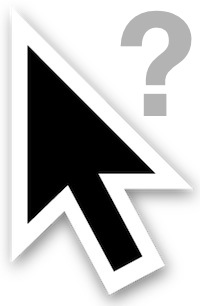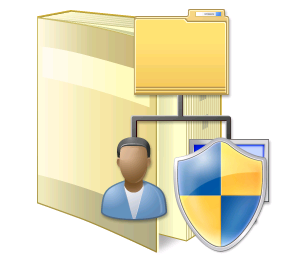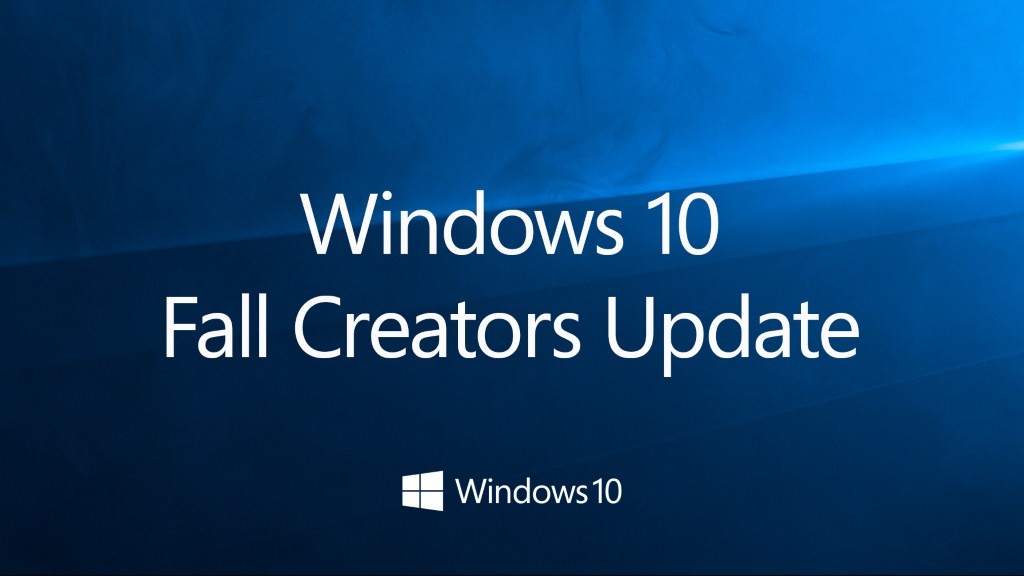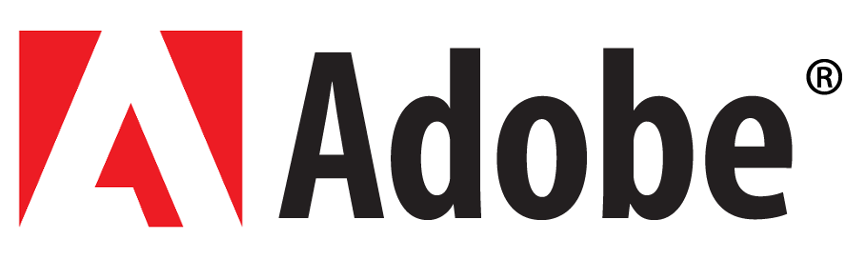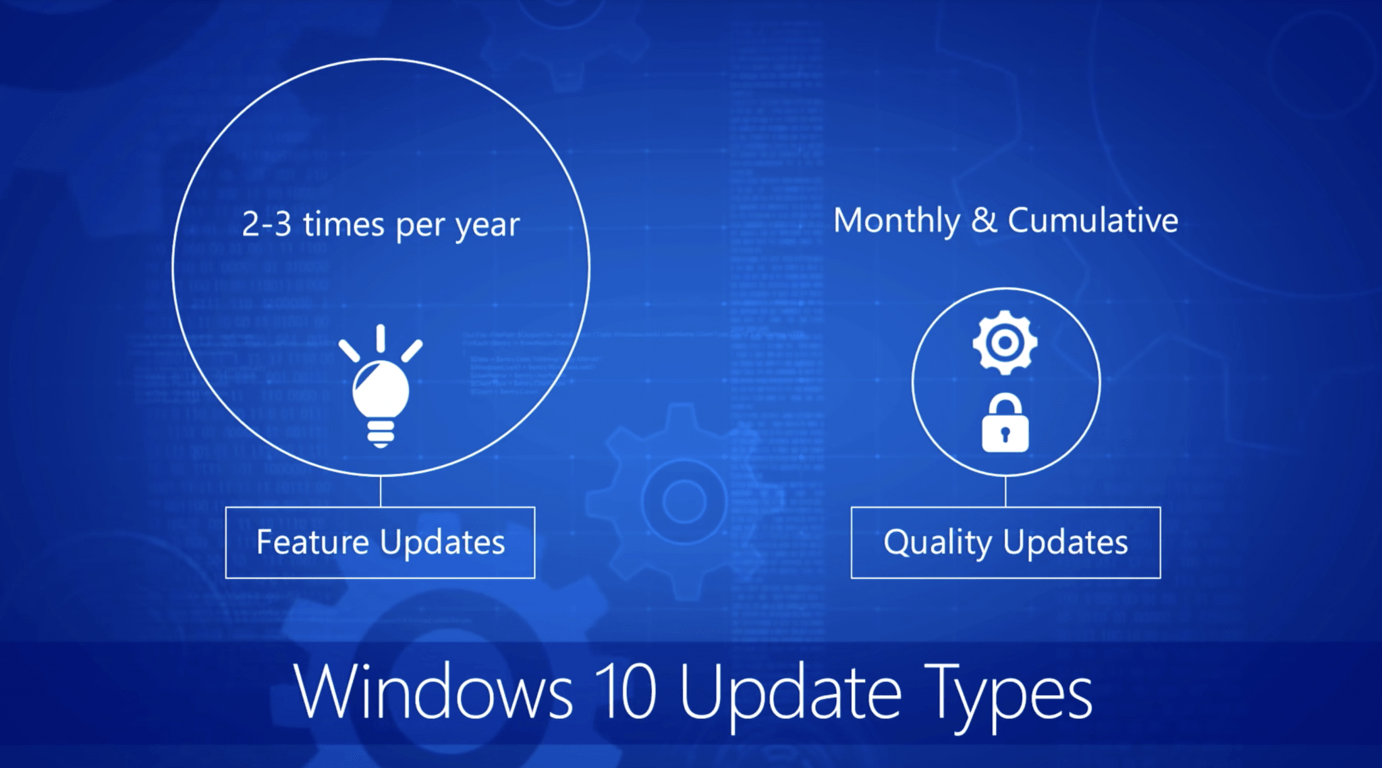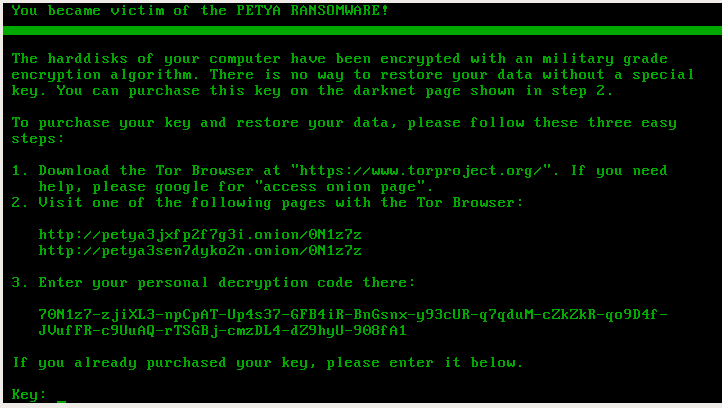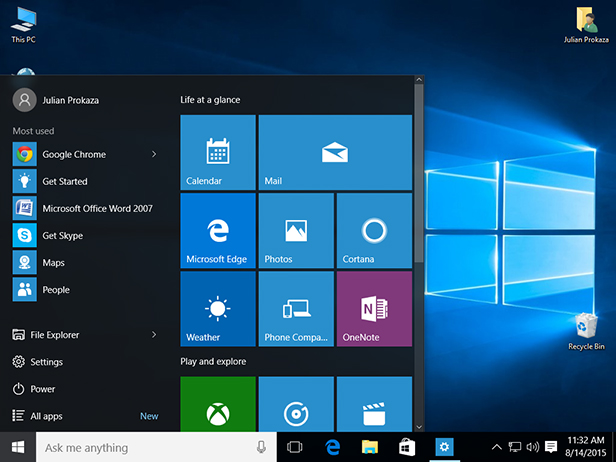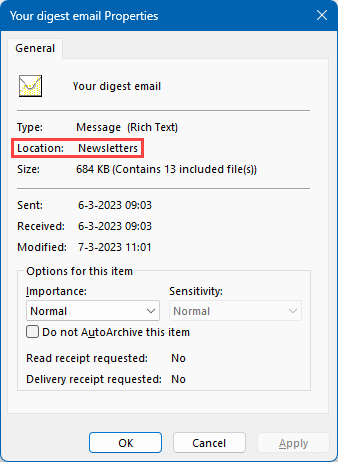And here’s a nice tip that at least for me was a nice surprise. I think it only works since Windows 10 but I’ve not tested it yet.
There’s a lot of articles explaining how to tweak Windows so that when you right-click somewhere you can open command-prompt (CMD) or anything else.
For me this is not ideal because I need to use a lot of different computers and it’s more practical to know tips and tricks that work on any computer that is not mine.
So, imagine you’re on a folder using Windows Explorer and you need to open powershell or cmd there.
It’s as easy as write that up in the Explorer’s address bar.