Tuesday, October 22, 2013
Microsoft Remote Server Administration Tools (RSAT) for Windows 8.1
This post it's just to remember everyone using RSAT on Windows 8 that after upgrading you'll need to install the new RSAT 8.1.
Just download it here:
http://www.microsoft.com/en-us/download/details.aspx?id=39296
Friday, October 4, 2013
VCE - Building the Vblock Infrastruture Platform - Part 2
Here's the part 2 of Build the Vblock Infrastruture Platform from VCE.
In this short video it's showed the customer installation on it's datacenter.
Labels:
cisco,
emc,
installation,
vblock,
vce,
virtualization,
vmware
VCE - Building the Vblock Infrastruture Platform - Part 1
Here's Part 1 of a comprehensive video about how VCE builds the Vblock Infrastruture Platform.
VBlock IP it's a converged infrastruture that allows customers to select preconfigured and integrated solutions with predictable units of power, weight, cooling and geometry for datacenters.
Vblock systems consist of storage from EMC, switches and servers from Cisco and also VMware virtualization software.
VBlock IP it's a converged infrastruture that allows customers to select preconfigured and integrated solutions with predictable units of power, weight, cooling and geometry for datacenters.
Vblock systems consist of storage from EMC, switches and servers from Cisco and also VMware virtualization software.
Friday, May 24, 2013
Eliminating Long File Paths from Command Line

I was struggling here trying to delete 2 folders that contained an enormous number of subfolders and I was always getting a "too deep folder" or "file to long" errors.
After some search and testing here's a nice, very nice solution for doing it from command line with Robocopy:
- Create an empty folder (ex.: D:\Empty)
- robocopy /purge D:\Empty D:\longfoldername
And it's done! :)
Labels:
deep,
delete,
filepath,
folder,
folderpath,
long,
microsoft,
remove,
robocopy,
too long,
windows
Sunday, April 14, 2013
Windows 8 - What IT Pros Should Know
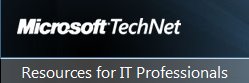
Just to share a nice roundtable from Microsoft Technet about some features Windows 8 has that can help you get more of this O.S. and using it to improve, virtualization, deployment, security and devices.
Take a look here:
Wednesday, April 10, 2013
Windows 8 - Talking About with Stephen Rose

Here's a nice Channel 9 webcast about Windows 8 Enterprise with Stephen Rose.
This webcast called "Windows 8: The No Compromise Business Devices" approaches the following subjects:
- New User Interface Concerns
- What about the Start button?
- Will my Windows 7 applications work on Windows 8?
- Surface / Windows RT and Surface Pro - what's the difference?
- Why is a Windows 8 tablet a better choice for businesses than an iPad or Android-based tablet?
Get more info here:
Channel 9 - Windows 8: The No Compromise Business Devices
Thursday, April 4, 2013
Windows To Go - Overview

Here's something that didn't give a lot of buzz, in my opinion because mainly it's intended for enterprises only and because most of the enterprises didn't adopt this O.S., but it's a good showcase about how light and flexible Windows 8 can get.
Windows To Go is an enterprise feature of Windows 8 that enables the creation of a Windows to Go workspace that can be booted from a USB external drive on PC that meet the Windows 7 or Windows 8 certification requirements.
There are some consideration about this feature:
- Internal disks are offline to protect and adverted deletion of the physical machine
- You can use the capabilities of TPM
- Hibernation is disable by default
- App Store not available
You can take a more deep look to this Microsoft Windows 8 feature here:
Wednesday, April 3, 2013
Microsoft Press - Free eBooks Available
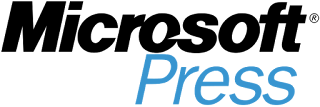
Here's a nice one.
Microsoft has made available some free ebooks from Microsoft Press.
Some titles are:
- Introducing Windows 8 - An Overview for IT Professionals
- Introducing Windows Server 2012 RTM Edition
Get the full list here:
BitLocker - What's New for Windows 8 and Windows Server 2012
Although Microsoft BitLocker it's not the most widespread drive encryption solution, it's a free encryption system that Microsoft offers to all their business/ultimate customers.
With Windows 8 / Windows Server 2012 there are some new interesting features:
BitlLocker Provisioning
In Windows Vista and Windows 7 BitLocker could only be activate post installation.
Now in Windows 8, you can enable BitLocker prior to operating system deployment, directly from WinPE (Windows PreInstallation Environment).
Use Disk Space Only Encryption
Unlike Windows 7 that demand that all data and free space on a volume to be encrypted, you can now encrypt data only
Standard User PIN and Password Change
This one was one of the big flaws on previous BitLocker versions. Standard users couldn't change the PIN or Password.
And...Now the can!
More info at:
Microsoft Technet - What's New in BitLocker
Wednesday, March 27, 2013
Windows 8 - Mail, Calendar and People Apps Get Updates
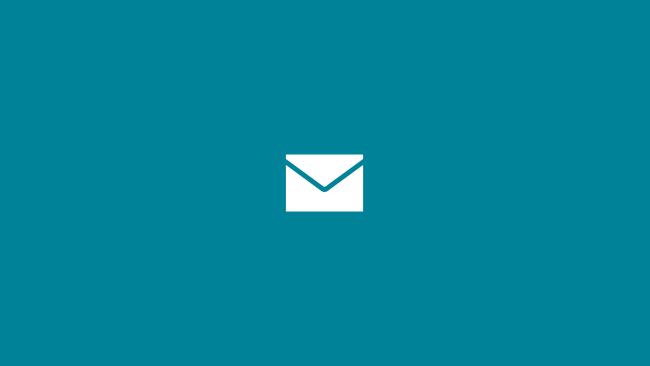
Although their not "state-of-the-art", The built in Mail, Calendar and People Apps, are a nice to have feature that comes with Windows 8.
They have very simple usage and are all connected with the Microsoft Live Services so with a Windows Phone you have seamlessly access to all the content.
Yesterday Microsoft launched an update to this 3 apps.
Mail App
- Filter by All Unread e-mail
- Filter by Flagged e-mail
- "Smart contact suggestions" when writing a new e-mail
- E-mail search on server (hotmail.com/outlook.com) instead off local search, if needed

Calendar App
- Calendar view updated
- Work week view added

People App
- New swiping from top (or right-click) to open the app commands
- New top navigation to switch between Facebook, Tweets, etc
- Filter by social network

Thursday, March 21, 2013
SkyDrive and Office - Perfect Partnership

Continuing my today's incursion over SkyDrive, here's and exemplifying video of how users can seamlessly connect their files with various apps and devices:
SkyDrive - Solutions Compare Chart

Following my previous post, and although this is a little tendentious, here's a chart to compare what SkyDrive offers vs. the other "big fishes" on the market:
Microsoft - Compare SkyDrive
Skydrive on Windows PCs
In the last 2 or 3 years, I've been an huge fan of cloud computing and all the benefits that come with it.
I can now change from my laptop,to my desktop or my smartphone and get access to all my information, favorites and specially...my documents.
Microsoft's SkyDrive it's an excellent cloud application that provides access to all the information and it's integrated on the Microsoft Live ecosystem.
This is my main repository (25GB) and my hard drive it's just used to temporary work. This allow me to have a very complete experience of cloud computing and work everywhere since I've a browser.
So, let's focus a little bit on some tips for using Microsoft SkyDrive:
Windows 8 App
Although I'm not a huge fan (for now) of Windows 8 Apps, the SkyDrive App it's a nice one, for some features like photo viewing, quick edit documents, etc.

For example, you can change your Windows 8 lock screen image, with one that you have on your Skydrive.
To do this:
- Go to PC Settings
- Personalize
- Browse
- On the drop down list, select SkyDrive
- Choose your image, and it's done
As simple as that.
Redirect Your Desktop to SkyDrive
This makes the experience of cloud computing even better.
Imagine you're working on something on your desktop, or you have a lot of shortcuts there, and you want to access them easily on any computer or laptop.
Then, follow this:
- Go to your user folder (usually C:\Users\username)
- Right-click on it and select Properties
- Select Location tab
- Move the folder to your SkyDrive
Done.
User the SkyDrive for Windows Application
Although the Windows 8 App it's fine at some level, the SkyDrive for Windows can give you a lot more flexibility since you'll see and access your file more easily from the Windows Explorer menus.

You can download it here:
Subscribe to:
Posts (Atom)


