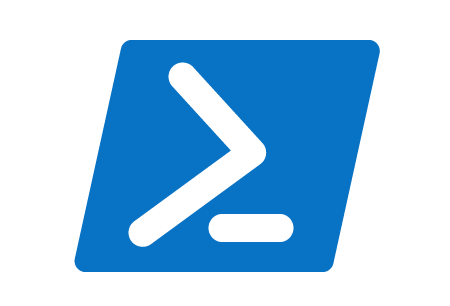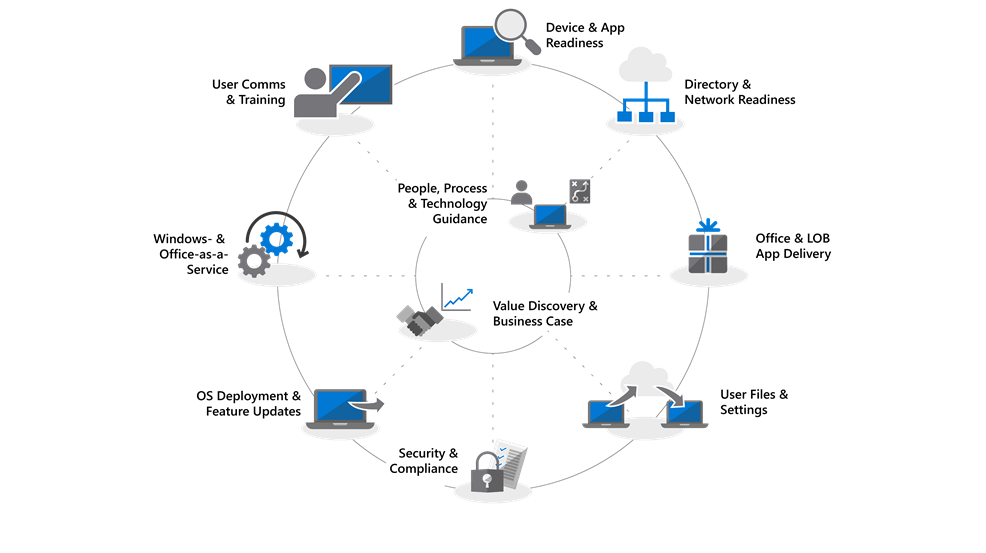After years of basically using the same tools, architectures and methods, Microsoft decide that the technology, and its flagship products (Windows and Office) were mature enough in a way that allows the change to a different approach to enterprise management.
There’s also the new world paradigm about security and the all-connected things that represents a new challenge to every IT admin.
This is why Microsoft 365 (M365) was created.
A complete end-to-end solution that and a new world of learning for the IT departments.
A new way to manage things, a set of new skills to learn, a new approach that when well implemented can be a dream for every IT department.
This is not an easy journey, for sure, and I’m also taking the first steps on it but from my perspective, I see a lot of things that will finally allow me to get a real in depth knowledge about my infrastructure.
Because the path to M365 can be an hard one, here’s a lot of resources made available by Microsoft in one single place:
Microsoft 365 Enterprise documentation and resources