
It may happen for some reason, like you've changed an hard drive from one machine to another (or even on Virtual Machines) that when you try to enter an IP Address you get the error above.
This usually happens because the previous network adapters are still available on the operating system, although their hidden.
To fix this issue, follow this steps:
- Login on the machine
- Open a command prompt as administrator
- Execute the command: set devmgr_show_nonpresent_devices=1
- On the sime command prompt, execute the command: start devmgmt.msc
- On Device Manager, click on View -> Show hidden devices
- Go to Network Adapters and delete the greyed out or "ghosted" network adapters and restart the machine
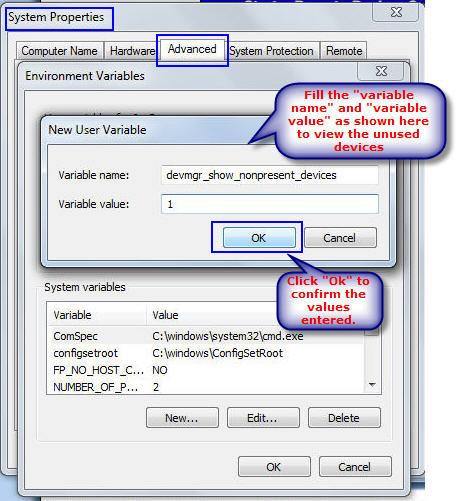

No comments:
Post a Comment