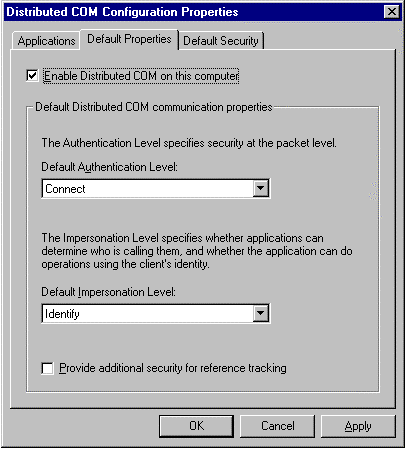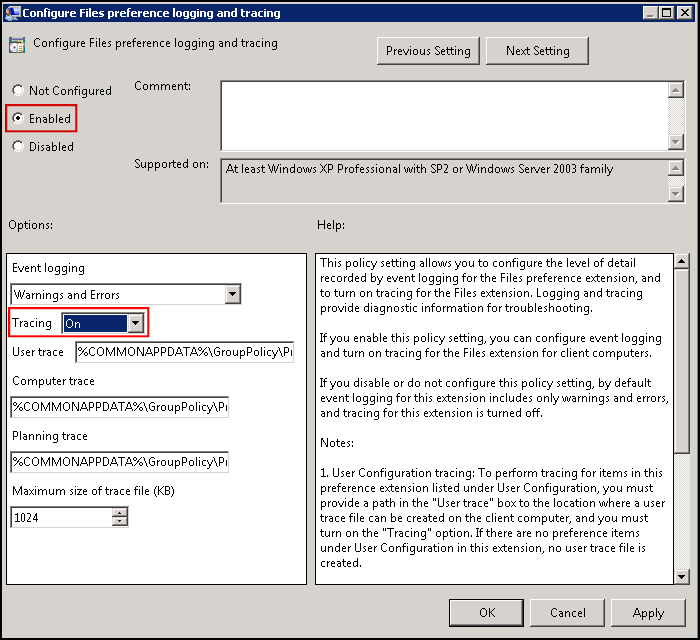We may probably see this on future Windows 10 releases, specially for those on Windows Insider Program, but until than…
If you’re using Windows 10 Creators Update (or in other words Windows 10 version 1703) on a tablet or a 2-1 device, or simply because you’re curious about this tip, here are the necessary steps to enable a much touch-friendly File Explorer:
- Create a new shortcut on your desktop (Right-click > New > Shortcut)
- Now just copy-paste the following path:
explorer shell:AppsFolder\c5e2524a-ea46-4f67-841f-6a9465d9d515_cw5n1h2txyewy!App - Click Next
- Give the desired name to your shortcut
- Click Finish
And…you’re done and can now enjoy the touch-friendly File Explorer!