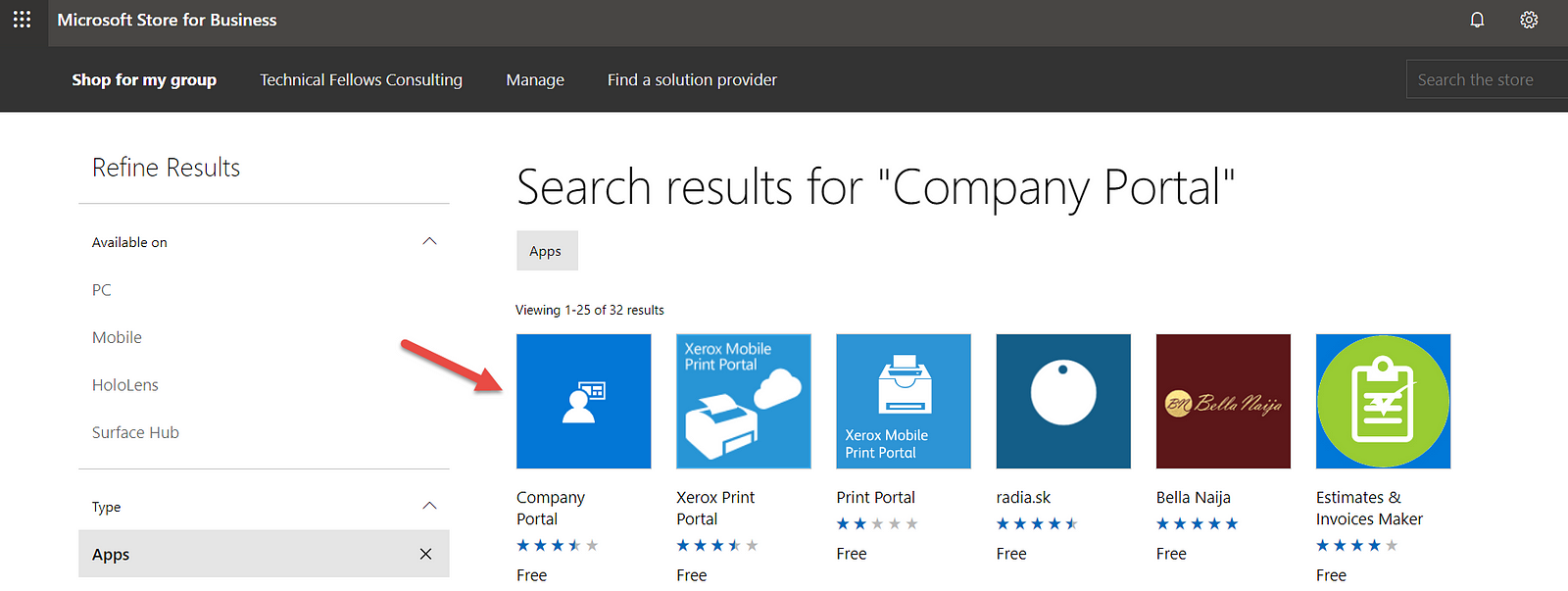
Starting the first steps with Microsoft Intune with some try and error on the mix, here’s something I’ve learned about client apps.
When you go to Client Apps, and if you’ve already synced your Microsoft Store for Business with Intune, you’ll see the apps you’ve approved on the store on that list.
But, a strange or…by design thing happens. Imagine you approve an app and the you revoke it. You’ll notice when you manage your Store for Business that the app isn’t there no more but…you still see it in Intune Client Apps list and the option to delete it is greyed out.
Now, to solve this, follow this steps:
- Login to the Microsoft Store for Business
- Select Manage and then Order History. Here you’ll see all the apps you previously approved.
- Now, select the app you want to remove from Intune Client Apps list
- On the next screen, in the Action column select Refund and agree with the action
- Go back to Intune and then Client Apps
- Select Microsoft Store for Business and Sync
- Go back to Client Apps list and…the app is gone!





