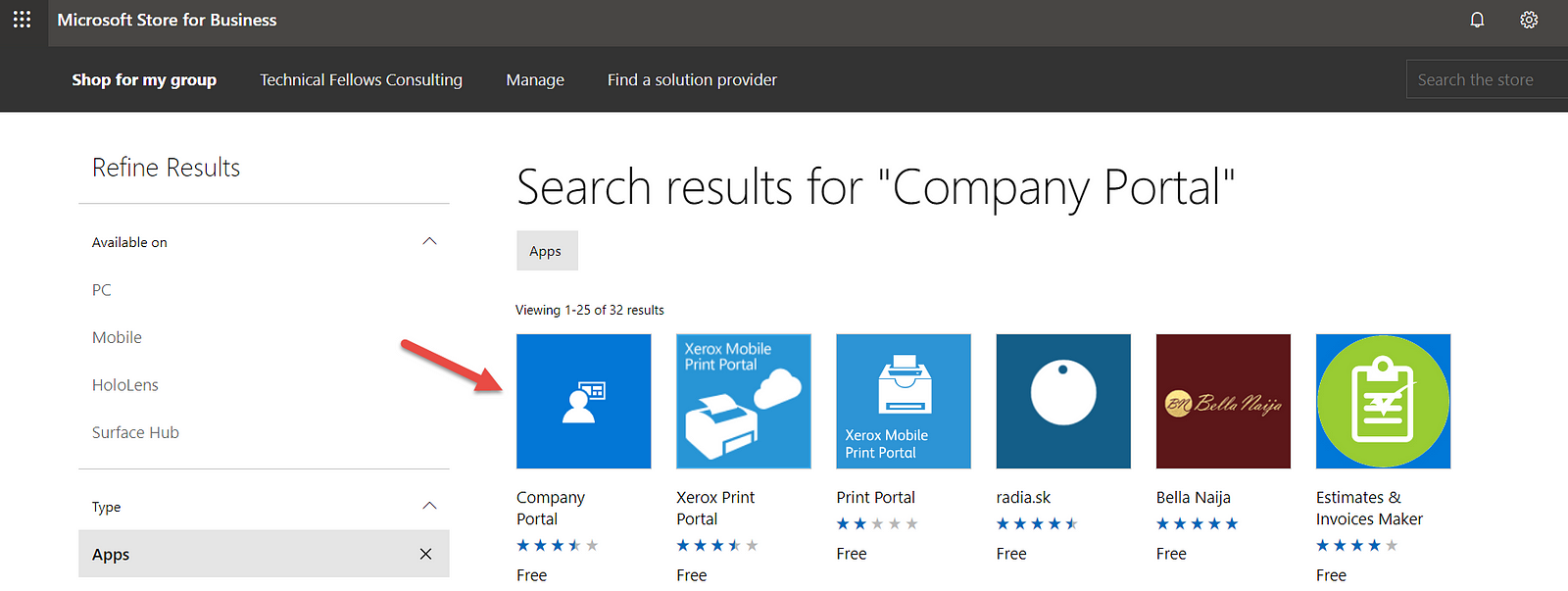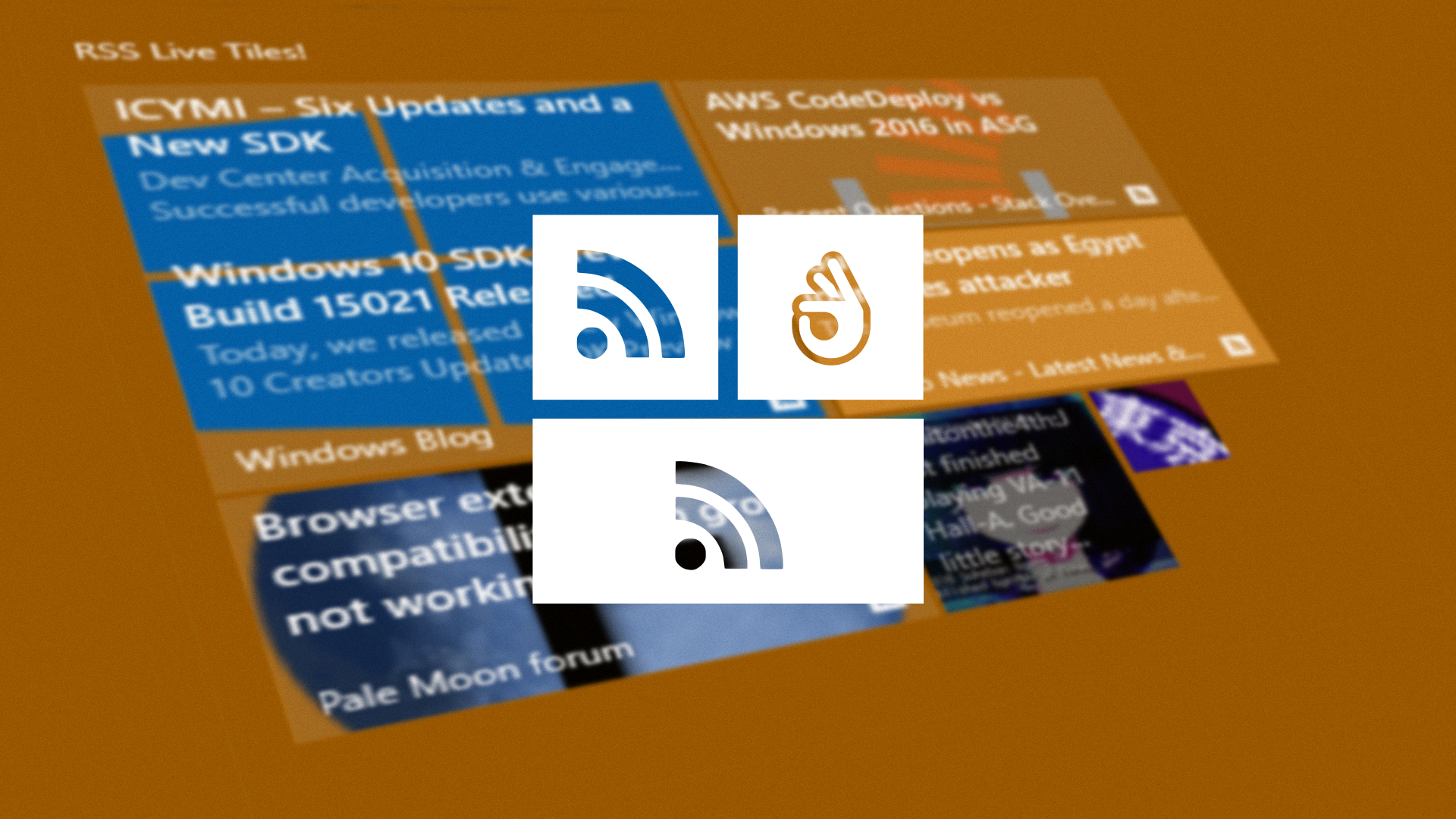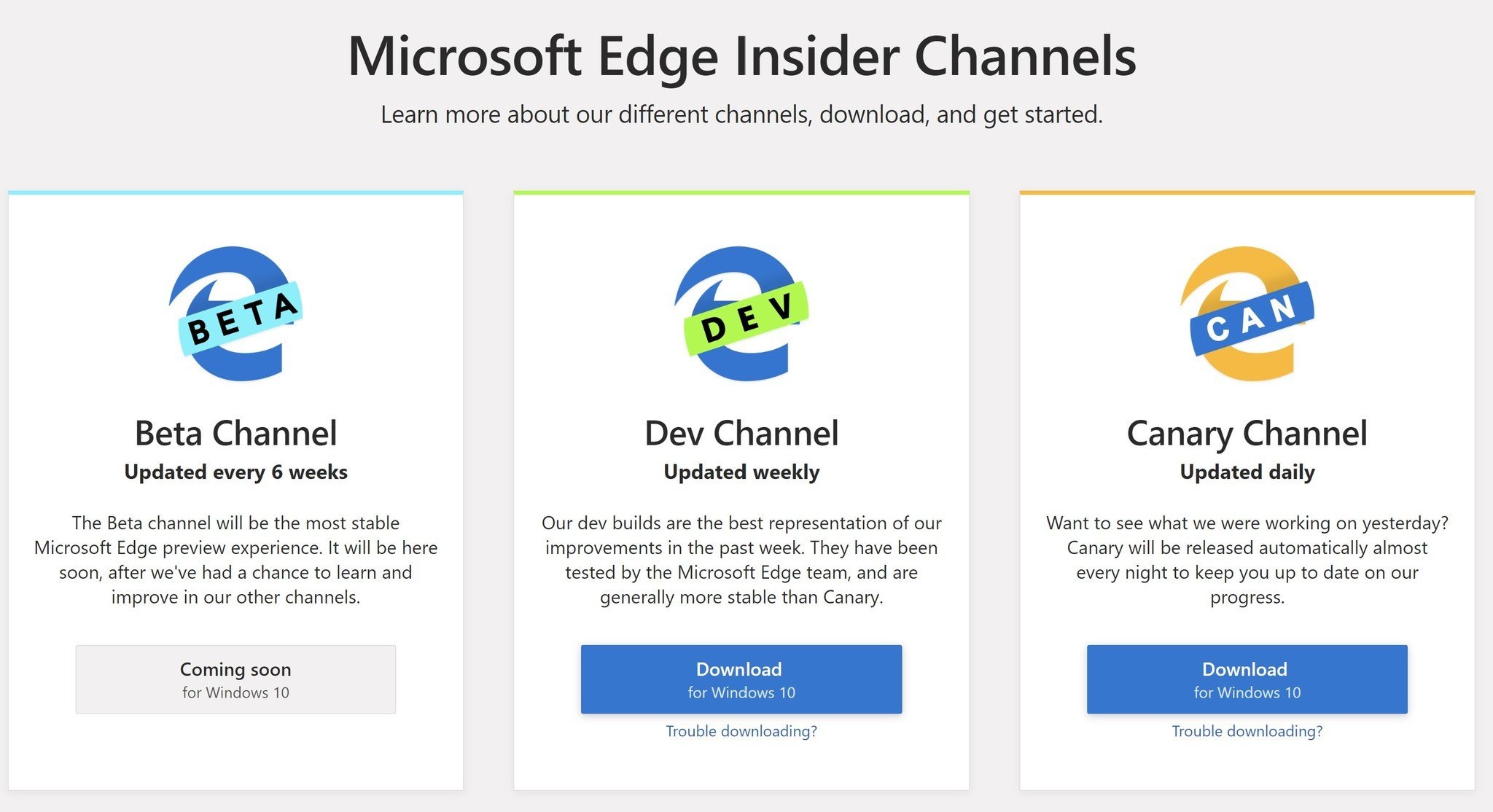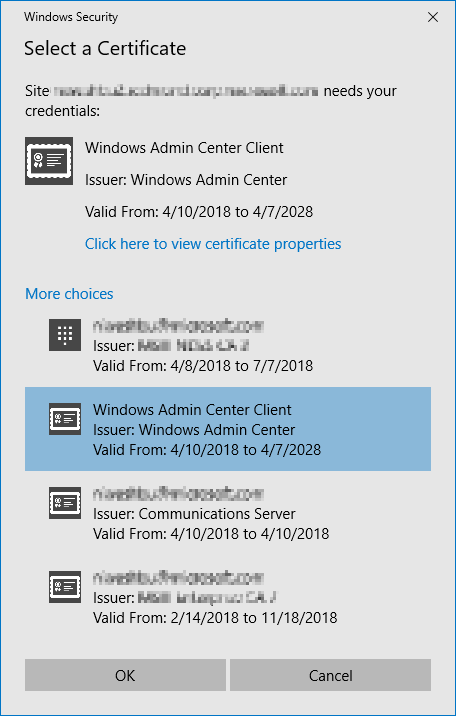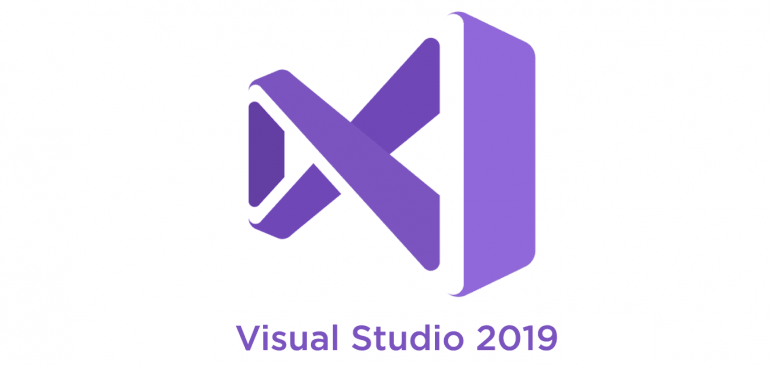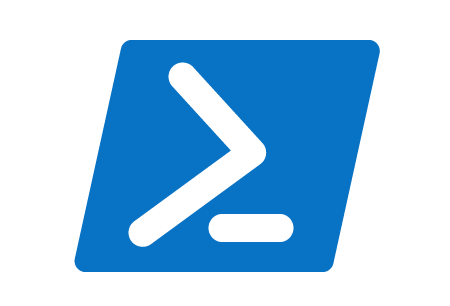Launched a few months ago and still in preview, Microsoft’s Windows Terminal is the future console from Microsoft that combines Command-prompt, Powershell, Azure Cloud Shell and more in a single app.
And…”app” here is the key word.
Because Windows Terminal (preview) is available through Microsoft Store, the way this apps work (linked to the user that installed it) make it difficult to run the app as administrator, if you like me, login with a non-administrator user.
To solve this, the easy way, its really simple:
- Login with your administrative account
- Install Windows Terminal (Preview) from the Microsoft Store
- Login again with your “normal” account
- “Run as Administrator” and…voilà!



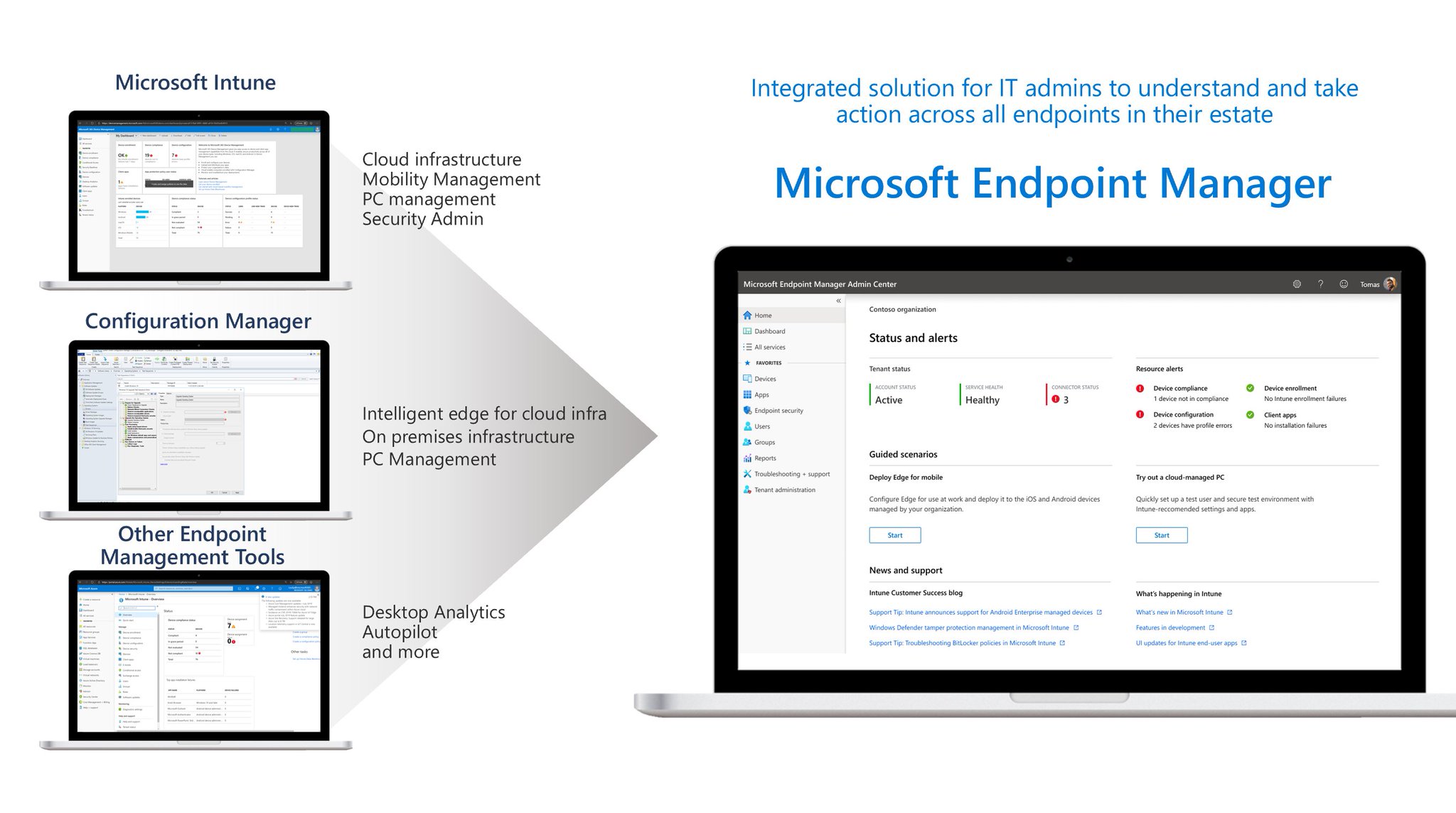
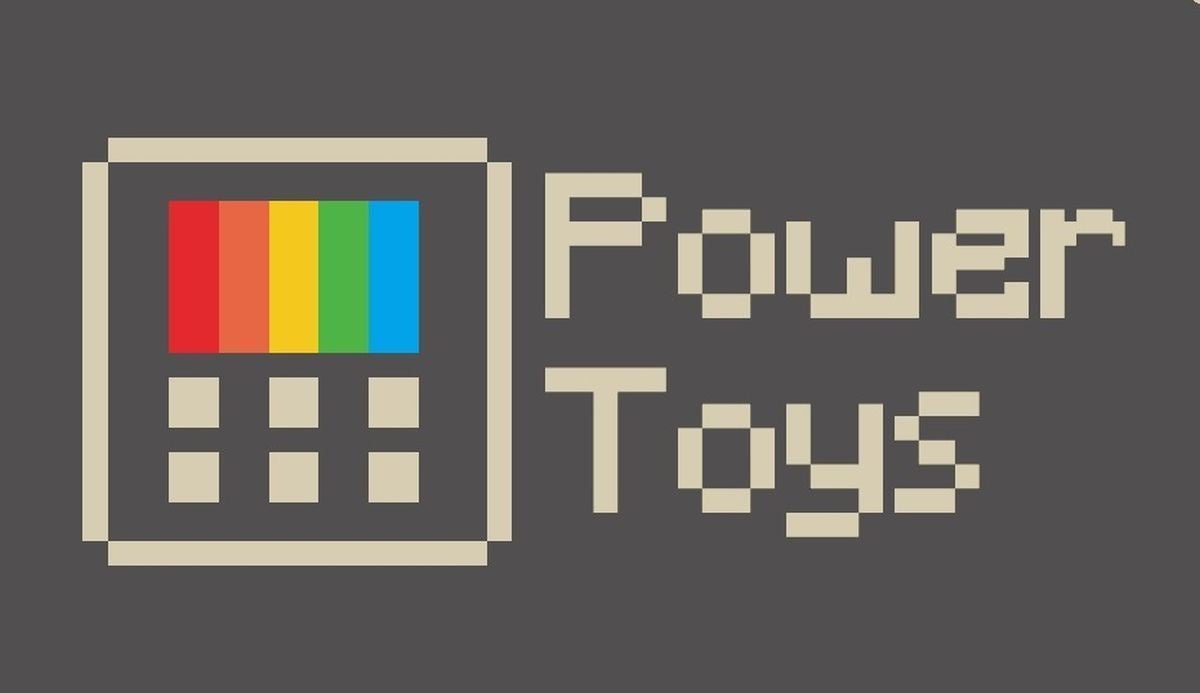
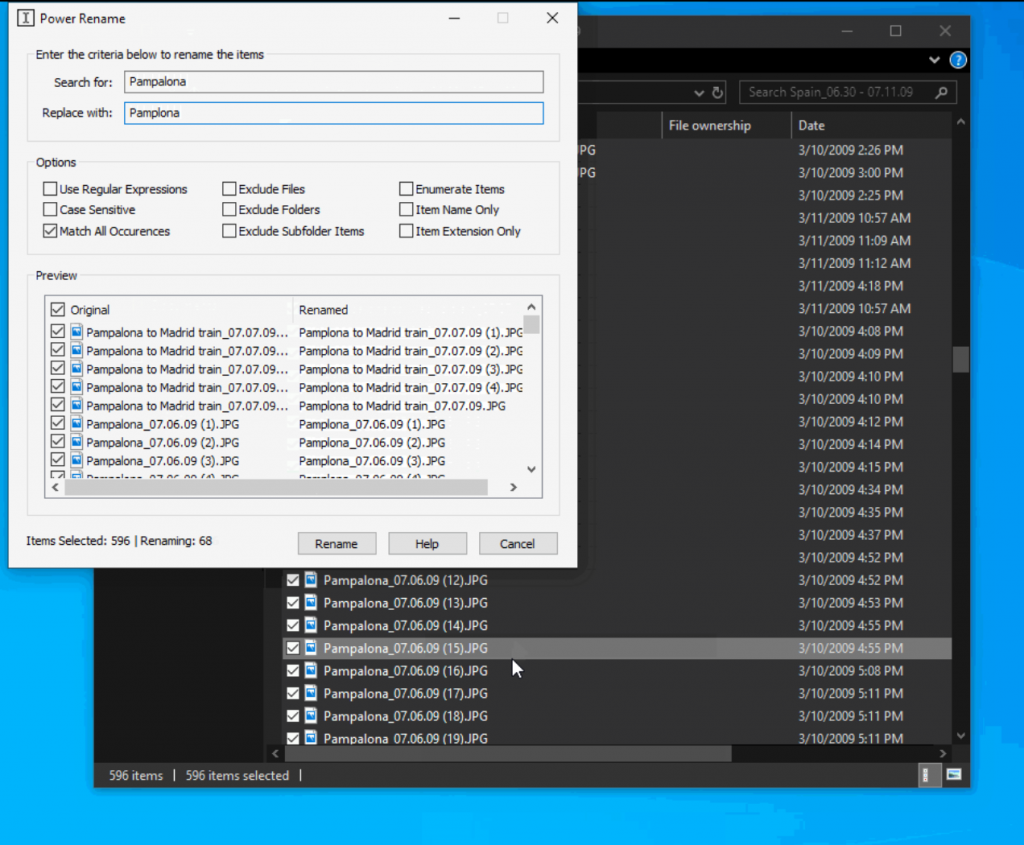
:no_upscale()/cdn.vox-cdn.com/uploads/chorus_asset/file/19341372/microsoftedgenewlogo.jpg)





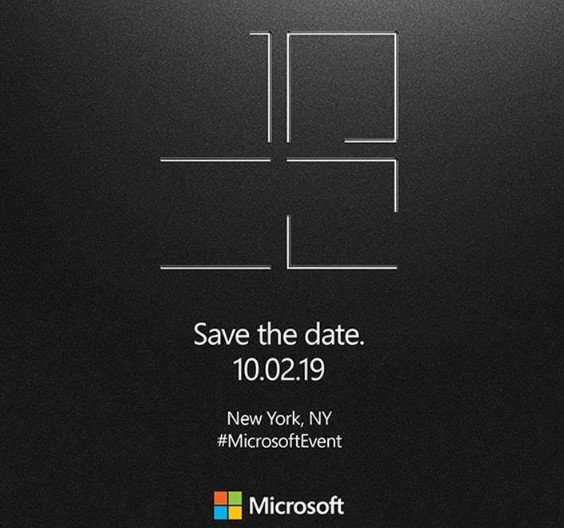
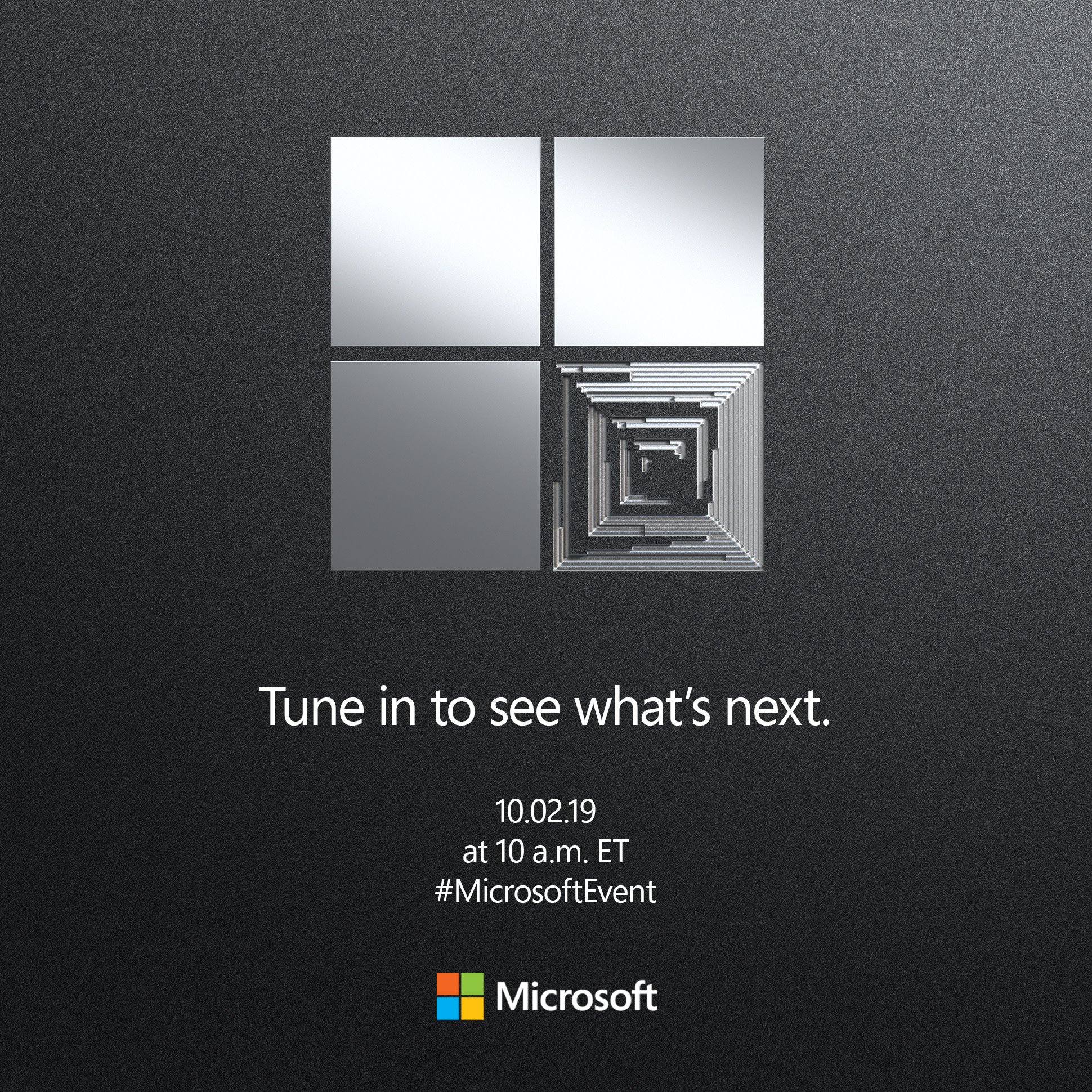
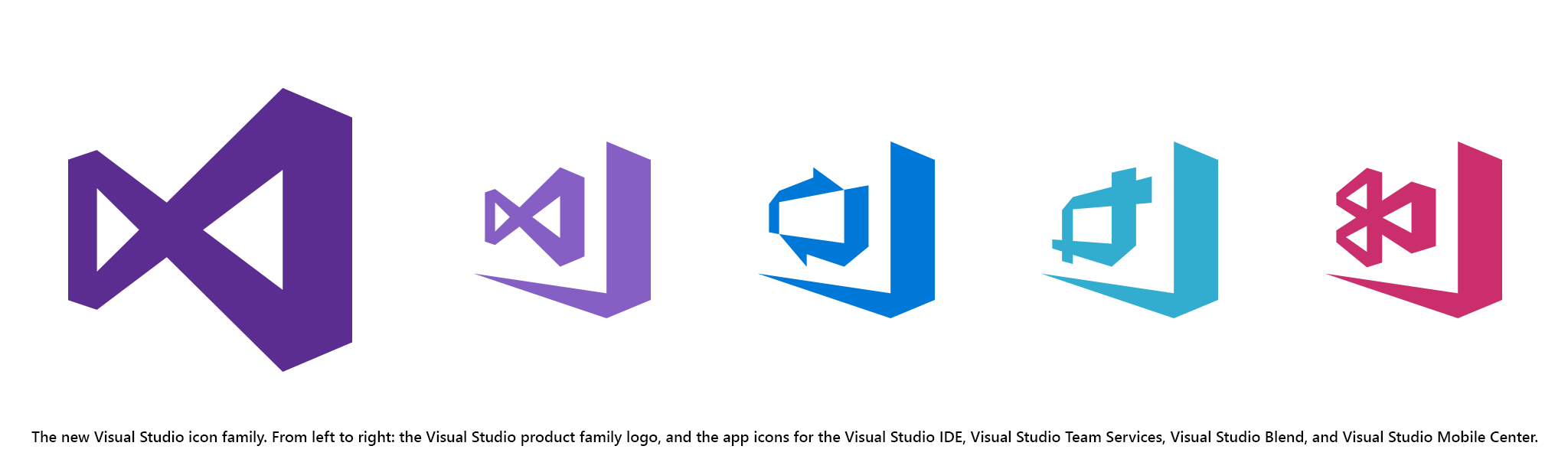




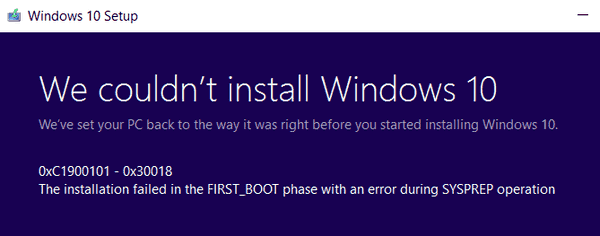
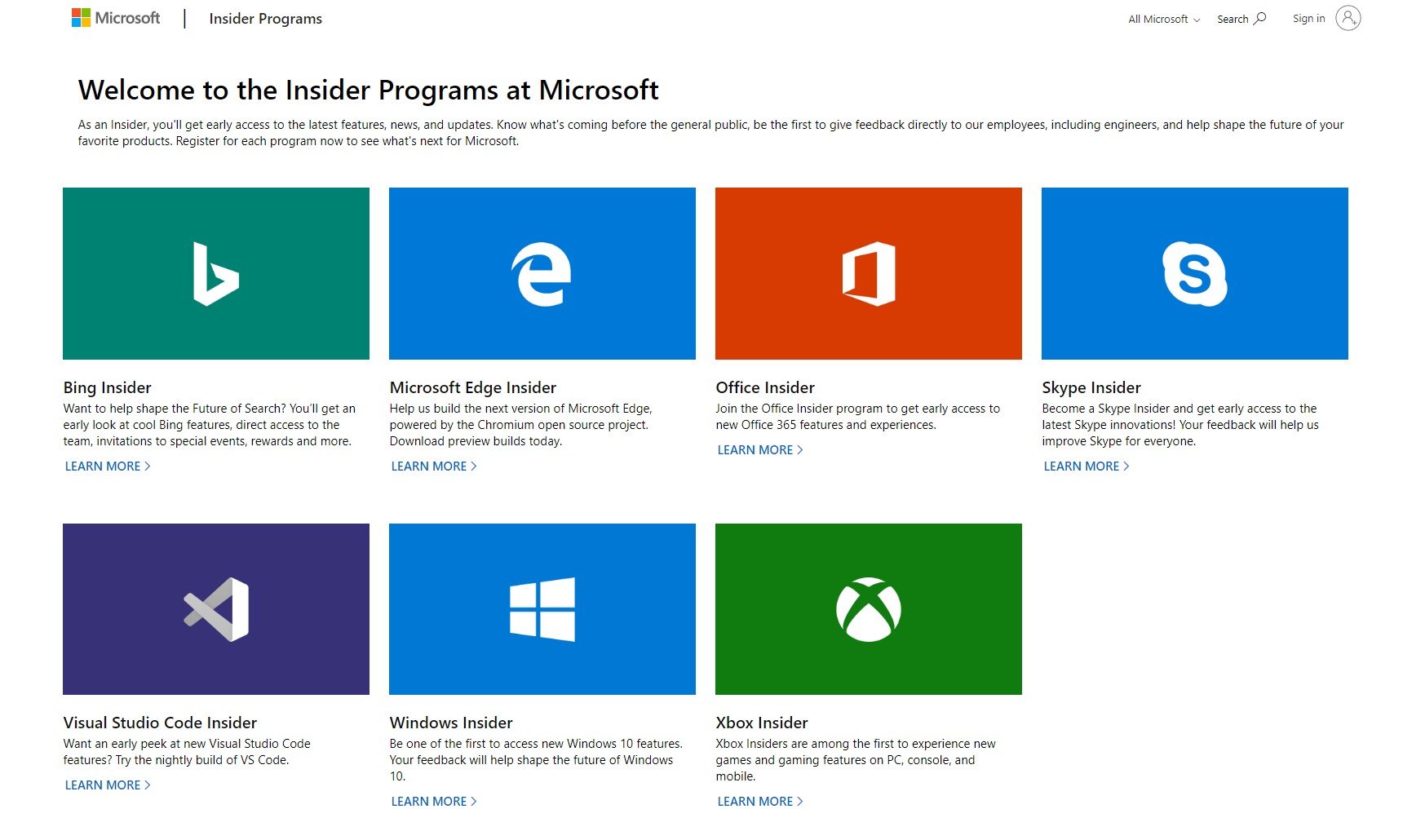





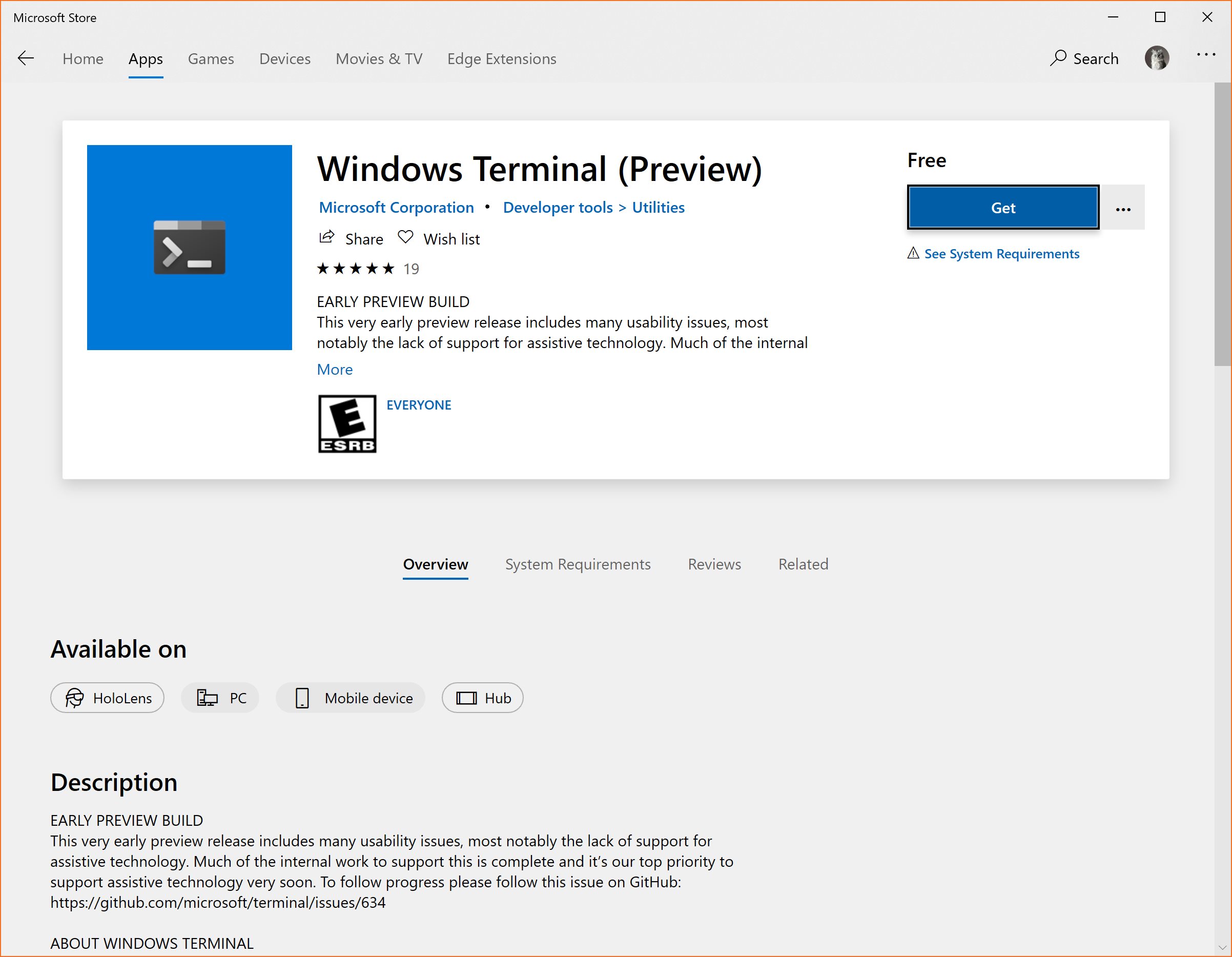
/cdn.vox-cdn.com/uploads/chorus_image/image/63373217/edgedev.0.jpg)