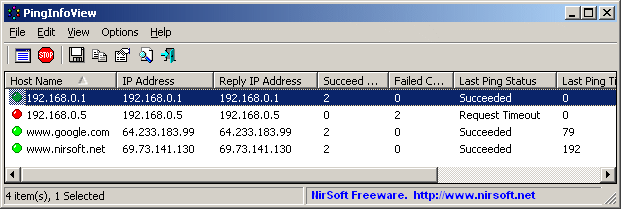So, last week I’ve been reported from our helpdesk that users could not change brightness on the new machines (Toshiba Tecra M11).
They couldn’t change brightness through Fn + F6 / Fn + F7 keys combinations, neither through Mobility Center menu available on Windows 7. In Mobility Center the title even wasn’t there!
The thing here was that Administrators could change this and also use the Toshiba software.
Here I started to think about permissions and things like that.
Run all our GPOs with no success.
After a lot of research, I’ve found that this it’s some kind of common problem.
My first approach was to call Toshiba support to get some information about this.
I’ve also contacted our premiere Microsoft support about this.
After 2 days passed, Microsoft support engineer asked me to do a strange procedures:
”If the user experiencing problems belongs to the Remote Desktop Users local group, please remove it and give me some feedback!”
Although I though this was at least a really strange procedure, I’ve done it and…SURPRISE, it worked! 
Of course I needed some explanations from Microsoft about this, and I got it.
It seems some “strange people” from Windows team group, decided that Remote Desktop Users shouldn’t be allowed to change brightness. 
Fortunately, this can be solved exporting a reg file that changes the WMI permissions so that all users belonging to Remote Desktop Users local group could change…brightness!
Here it goes the code:
Windows Registry Editor Version 5.00
[HKEY_LOCAL_MACHINE\SYSTEM\CurrentControlSet\Control\WMI\Security]
"d43412ac-67f9-4fbb-a081-1752a2c33e84"=hex:01,00,04,80,B4,00,00,00,C4,00,00,00,\
00,00,00,00,14,00,00,00,02,00,A0,00,07,00,00,00,00,00,18,00,1F,00,12,00,01,\
02,00,00,00,00,00,05,20,00,00,00,20,02,00,00,00,00,18,00,1F,00,12,00,01,02,\
00,00,00,00,00,05,20,00,00,00,22,02,00,00,00,00,14,00,1F,00,12,00,01,01,00,\
00,00,00,00,05,13,00,00,00,00,00,14,00,1F,00,12,00,01,01,00,00,00,00,00,05,\
14,00,00,00,00,00,14,00,1F,00,12,00,01,01,00,00,00,00,00,05,12,00,00,00,00,\
00,18,00,1F,00,12,00,01,02,00,00,00,00,00,05,20,00,00,00,2B,02,00,00,00,00,\
14,00,1F,00,12,00,01,01,00,00,00,00,00,05,04,00,00,00,01,02,00,00,00,00,00,\
05,20,00,00,00,20,02,00,00,01,02,00,00,00,00,00,05,20,00,00,00,20,02,00,00
"479b20b4-5559-46fe-be97-7d222154421f"=hex:01,00,04,80,B4,00,00,00,C4,00,00,00,\
00,00,00,00,14,00,00,00,02,00,A0,00,07,00,00,00,00,00,18,00,1F,00,12,00,01,\
02,00,00,00,00,00,05,20,00,00,00,20,02,00,00,00,00,18,00,1F,00,12,00,01,02,\
00,00,00,00,00,05,20,00,00,00,22,02,00,00,00,00,14,00,1F,00,12,00,01,01,00,\
00,00,00,00,05,13,00,00,00,00,00,14,00,1F,00,12,00,01,01,00,00,00,00,00,05,\
14,00,00,00,00,00,14,00,1F,00,12,00,01,01,00,00,00,00,00,05,12,00,00,00,00,\
00,18,00,1F,00,12,00,01,02,00,00,00,00,00,05,20,00,00,00,2B,02,00,00,00,00,\
14,00,1F,00,12,00,01,01,00,00,00,00,00,05,04,00,00,00,01,02,00,00,00,00,00,\
05,20,00,00,00,20,02,00,00,01,02,00,00,00,00,00,05,20,00,00,00,20,02,00,00
![]()