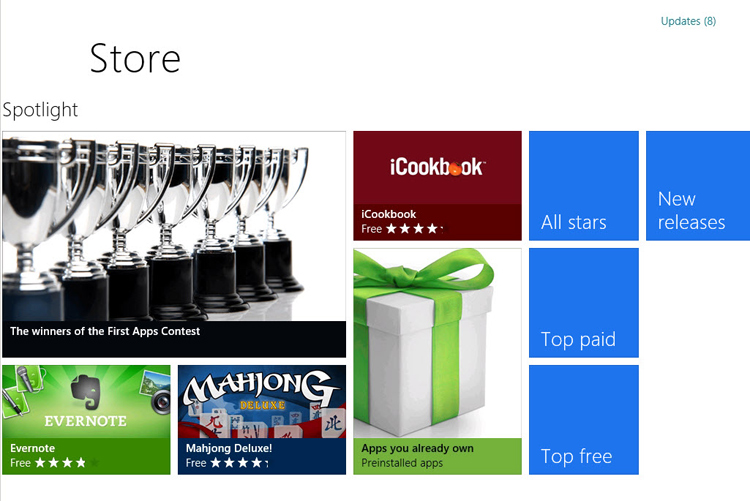
One of the new big things on Microsoft Windows 8 it’s definitely the new Windows Store.
Although this isn’t a new concept, it’s a major step for all the upcoming Windows ecosystem (Windows; Windows Phone; Live Services; etc.)
If this new feature it’s great for home users, fortunately Microsoft understood that this could be a big headache for IT Administrators, since on an enterprise environment there’s a lot of restrictions about what users install.
Group Policy
First of all…YES, there a Group Policy Object (GPO) that allows IT Administrators to completely disable the Windows Store for managed computers, users or groups. You can also just disable the auto-download of updates for installed applications.
Access Permission Considerations
Windows 8 Metro style applications run with a very limited privileges when compared to a non-metro style application that usually run with standard user privileges.
Metro style application can only access to resources (files, folders, registry keys and DCOM interfaces) to which they have been explicitly granted access.
This permissions are not given by default, so for example, if you create a new folder (C:\NewFolder) a metro style application will not access it unless you specifically give permissions to do so using Access Permissions (ACLs).
Availability of Metro Style Applications for “Internal/Enterprise” Applications
Microsoft offers support for enterprises that what to deploy their internal application in a metro style way.
Enterprises can choose to deploy metro style applications without going through the Windows Store infrastructure.
To get a more detailed info about Windows Store for IT Administrators take a look at:
Microsoft Technet - Managing Client Access to the Windows Store

No comments:
Post a Comment