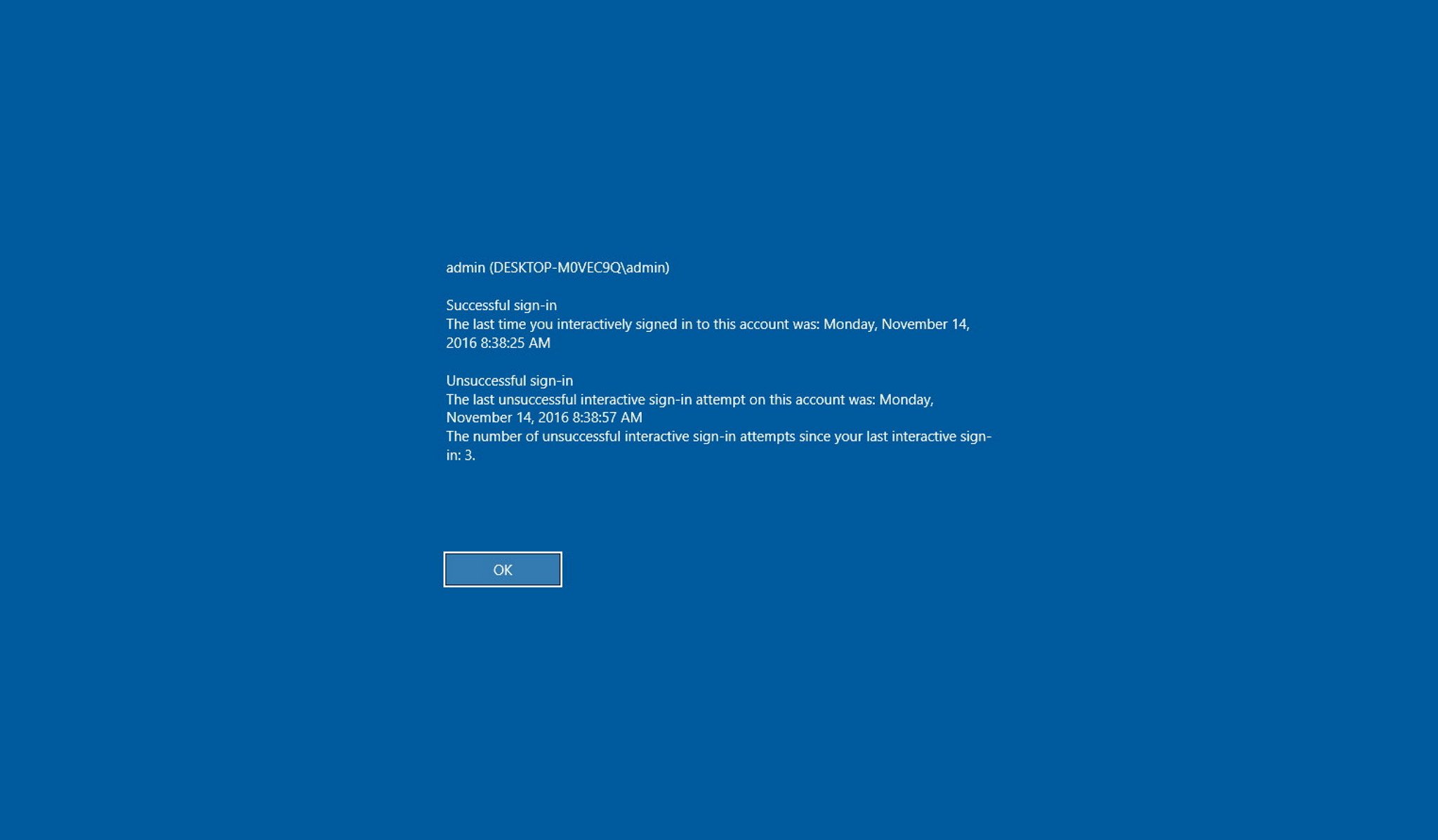
For debugging purposes you may need to get information about the last login on a machine, so here’s a tip to show you that information in a very easy way.
You can use both Group Policy or Registry to achieve this:
Group Policy
Registry
- Open registry editor (type regedit from “run…”)
- Navigate to HKEY_LOCAL_MACHINE\SOFTWARE\Microsoft\Windows\CurrentVersion\Policies\System
- On the right side create a new DWORD (32-bit) value
- Name it “DisplayLastLogonInfo”
- Double-click the DWORD you’ve just created and change the value from 0 to 1
- Close registry editor to finish
And you’re done!
For both cases, restart your machine to view the change in action.

No comments:
Post a Comment