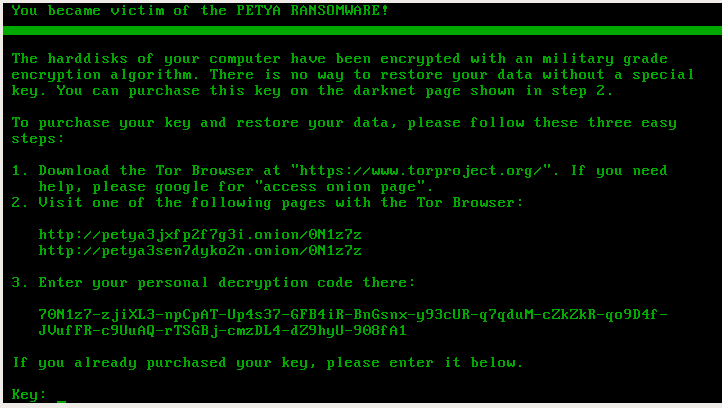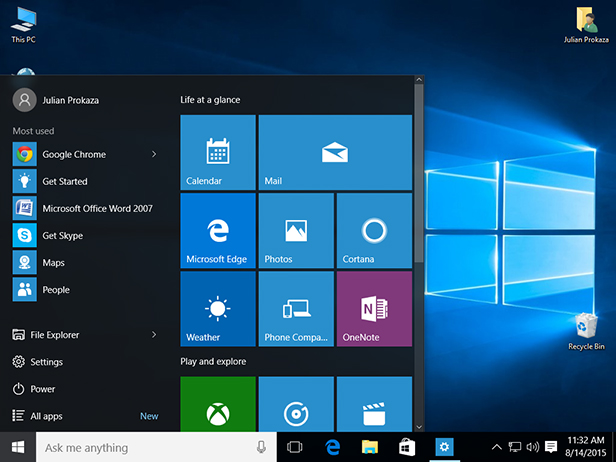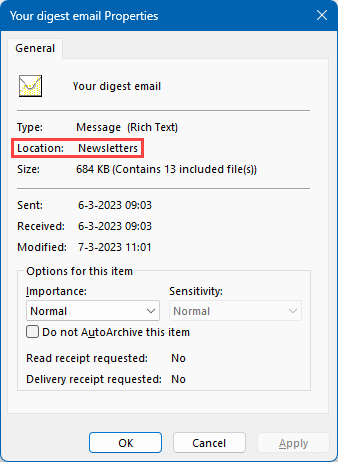And here’s a nice tip that at least for me was a nice surprise. I think it only works since Windows 10 but I’ve not tested it yet.
There’s a lot of articles explaining how to tweak Windows so that when you right-click somewhere you can open command-prompt (CMD) or anything else.
For me this is not ideal because I need to use a lot of different computers and it’s more practical to know tips and tricks that work on any computer that is not mine.
So, imagine you’re on a folder using Windows Explorer and you need to open powershell or cmd there.
It’s as easy as write that up in the Explorer’s address bar.






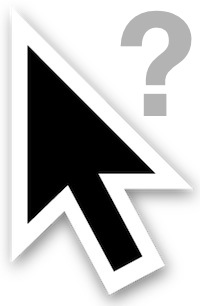















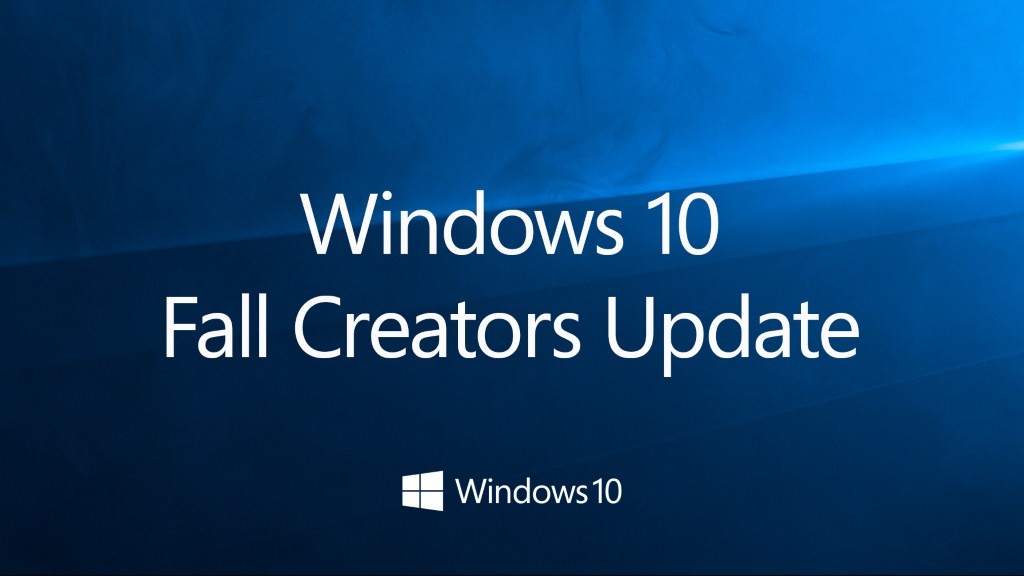

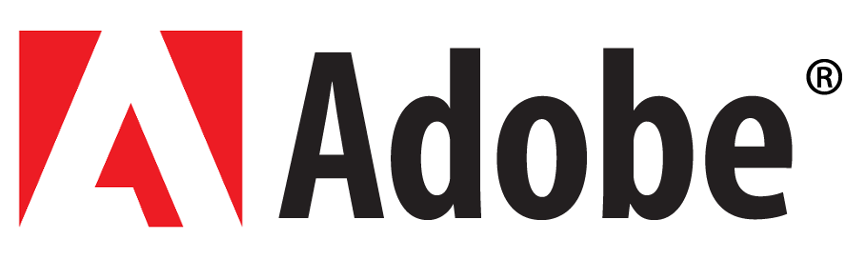



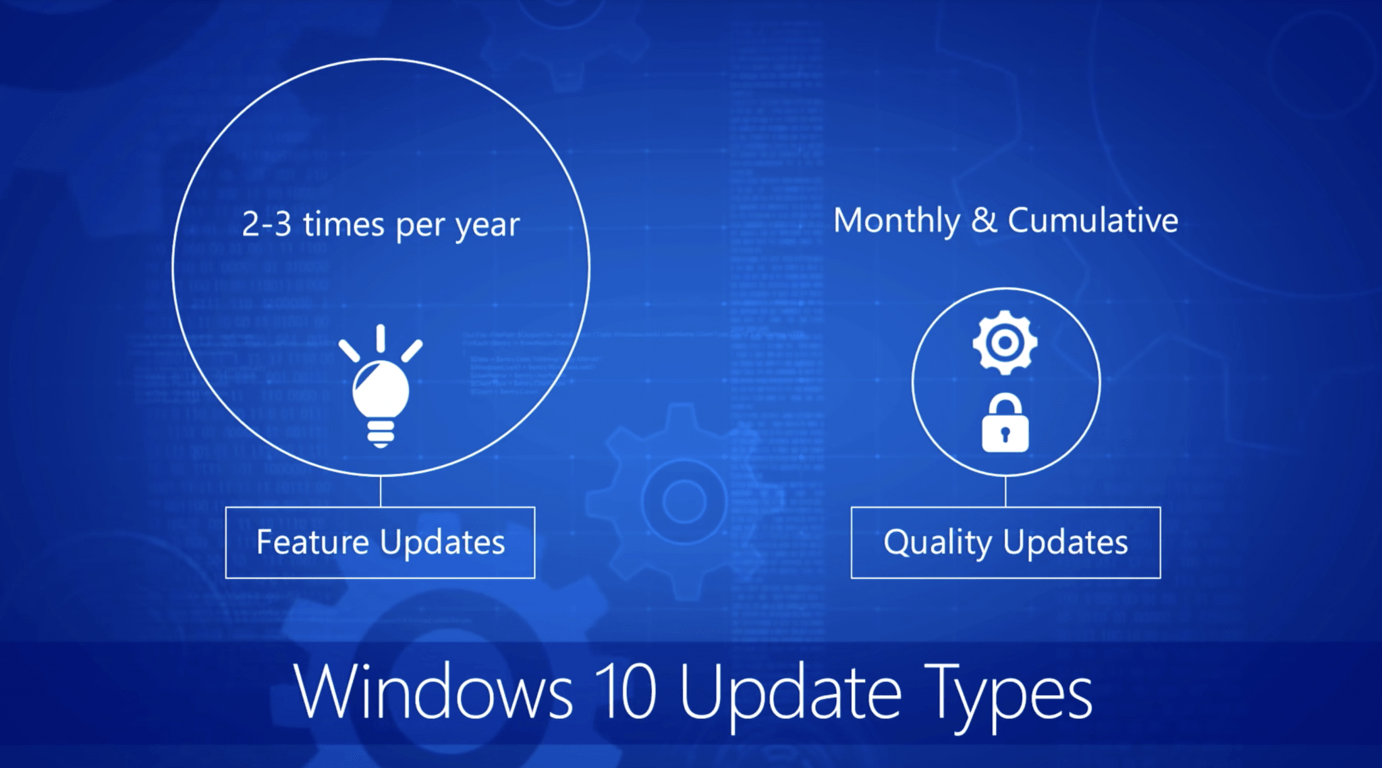
![update3_thumb1_thumb1_thumb1_thumb[1] update3_thumb1_thumb1_thumb1_thumb[1]](https://blogger.googleusercontent.com/img/b/R29vZ2xl/AVvXsEjHFf1or3rJAiqSGs75O7z4LXQRvhoryoCgnkbJVa3BlNUZ_WS4Y0NYJCWa9NO0QITeBCIVMQI36TzpSZmHXDnQgRkIa2zOA1rl7o1D6eCkmlmy1rZYwjAdctjTpTuVT8dY245RMqS38lqg/?imgmax=800)









![update3_thumb[1] update3_thumb[1]](https://blogger.googleusercontent.com/img/b/R29vZ2xl/AVvXsEis3dvyRRVwToNx9YLLOrZh6675V-5zj7zFfrJhxizVl7x5YywEBdBggT1U31hdk_0AAACMWlvDOPdB7xULmylU4a6nsAcF0dL1ecDxZ74o9yXDUiSwLucuAKPfnG0iPtpCQQEQ5dJIGiig/?imgmax=800)