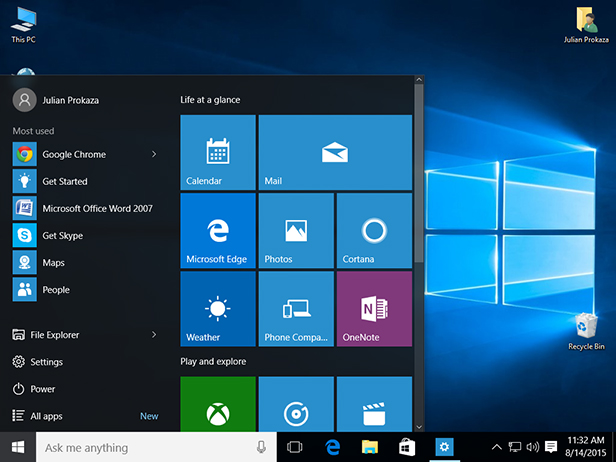
One of the most notable and visible changes on Windows 10 O.S. is the new Start Menu. A mix of “the old” Start Menu with an highlight on UWP and apps.
Now, for an enterprise it’s usually important to make sure that they’re line-of-business (LoB) applications are always there or even make sure that there’s an harmony on every machine of the enterprise, where everyone have access through Start Menu to the same applications or links.
So, if you want to customize and force a specific Start Menu layout, here’s how.
Customizing and Exporting Layout
First things first. Let’s start by customizing the Start Menu you want to give to all users:
- Login the reference machine (preferably with a “model user”)
- Now customize you layout has you like it
- When finished, open Powershell console and export the Start Menu layout like in this example:
Export-StartLayout –Path C:\Themes\StartMenu\StartLayout001.xml
Forcing Start Menu Layout
- Open GPMC
- Edit your GPO
- Navigate to Computer Configuration (or User Configuration) | Administrative Templates | Start Menu and Taskbar
- Double-click “Start Layout"
- Select “Enabled”
- Write down the path where you xml file is located
(in our example would be C:\Themes\StartMenu\StartLayout001.xml)

No comments:
Post a Comment